Navigation: The User Interface > Main Work Screen >
Left - Task Panels with PIN Icon



|
Navigation: The User Interface > Main Work Screen > Left - Task Panels with PIN Icon |
  
|
The Task Panels at the top left side of the Main Work Screen give you easy access to all major Working Procedures.
| • | The Lookup Manager helps you to find existing entries, and allows you to add new ones |
| • | The Action Manager gives you immediate access to adding a new entry |
| • | The Icons control the appearance of the Tasks Panel: |
| ► |
| ► | 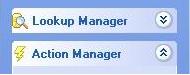 - The Open-Shut arrows open or close a section of the Tasks Panel for the Lookup Manager and Action Manager - The Open-Shut arrows open or close a section of the Tasks Panel for the Lookup Manager and Action Manager |
In the illustration below:
| • | At the left, the Open-Shut arrow has closed the Lookup Manager section and opened the Action Manager section. |
| • | At the right, the Pin Icon has been clicked to hide the Tasks Panel, showing only the Tasks Tab and providing the maximum size for the work area. |
| • | You can hover the mouse over the Tasks Tab to select functions from the menus or re-click the Pin Icon to display as before. |
|
|
Page url: http://www.fieldone.com/startech/help/index.html?_mainscreen_left_tasks_panel_pin_icon_.htm