Navigation: Lists and Tables > Accounting Setup >
Tax Codes



|
Navigation: Lists and Tables > Accounting Setup > Tax Codes |
  
|
Tax Codes allow you to define Tax Agencies, Tax Types, Tax Rates, and what the Taxes apply to in Work Order Billing.
Note that you do not directly apply a Tax Code to a Work Order. For the Work Order you select the relevant Tax Group, which may contain either a single Tax Code or a combination of several, such as State and County taxes.
To set up your Tax entries, first define your Tax Codes and then create the Tax Groups that contain and combine those Tax Codes
Setting up a Tax Code:
| • | On the Work Menu at the top of the screen, click the Accounting down-arrow, and select Tax Codes. |
| • | The smaller-size Lookup screen will appear. (To add or change a record, see Small Lookup, Add or Edit.) |
| • | Next, the Tax Code Details screen will appear. This screen has a second Tab for Notes. |
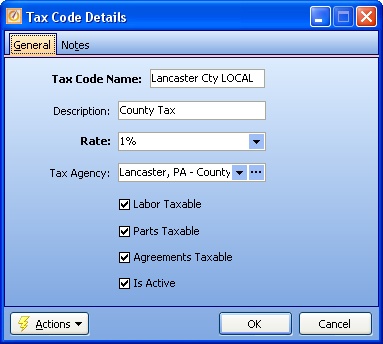
Screen fields:
Tax Code Name:
Required. The abbreviated, descriptive name for this Tax Code.
Description:
Optional. More precise Description for this Tax Code.
Rate:
Keyed entry for the Tax Rate, expressing the percent in whole numbers and decimals. For example, for 7.2% you enter "7.2"
Tax Agency:
Name of the Taxing Authority which collects this for this Tax Code. (These entries are found in the Vendors Lookup Combo Box. To add an entry, click the Ellipsis button (…) and select New.
Labor Taxable:
Checkbox - if selected, indicates that the Taxing Authority charges this Tax Code for Labor Sales.
Parts Taxable:
Checkbox - if selected, indicates that the Taxing Authority charges this Tax Code for Parts Sales.
Agreements Taxable:
Checkbox - if selected, indicates that the Taxing Authority charges this Tax Code for Service Agreements Sales.
Is Active:
Use the checkbox to indicate currently used by your Company. If you later remove the check-mark making this field Inactive, this entry will still show on older records where it has already been used, but will not be available for use in the future.
The default for the Lookup screen is to show Only Active records. You can remove the check-mark from the select-box on that screen and view all.
When complete:
Click OK to save your entries and exit the screen.
Page url: http://www.fieldone.com/startech/help/index.html?_tables_accounting_tax_codes_.htm