Navigation: Lists and Tables > Equipment Setup >
Sub-Item Groups



|
Navigation: Lists and Tables > Equipment Setup > Sub-Item Groups |
  
|
Sub-Item Groups are powerful for recording characteristics of Customer Equipment. Each group contains an (unlimited) list of descriptive fields. You define the expected types of responses or default values (such as Date fields, Yes/No fields, etc.) you wish to collect to help the user describe the Equipment.
These descriptive Sub-Item Groups are similar to "Custom Fields" found in other applications. But they are much more powerful and easy to use.
A given piece of Equipment can be described by one or more Sub-Item Groups, so you can arrange these by the generic or detail quality of information you need.
For example, for a central computer mainframe you might wish to use a Group called Mainframe with all kinds of fields needed only to describe that type of equipment. Or you could create a group called Printer and specify a list of all possible parameters that pertain to a printer. There might also be a more general group called Size and Color with entries for Color, Height, Width, and Depth, Weight, and so on, which could apply to many pieces of Equipment. Then when describing the computer mainframe you might use two Sub-Item Groups, "Mainframe" and "Size and Color."
To understand how a Sub-Item Group relates to a piece of Equipment, observe the two screens below:
The first screen shows a Customer Equipment entry, using the Sub-Items Tab to describe a computer in the main office. The Sub-Item Group called Computer Group has been selected. This brought up four fields for the user to finish filling in, to describe the computer more completely.
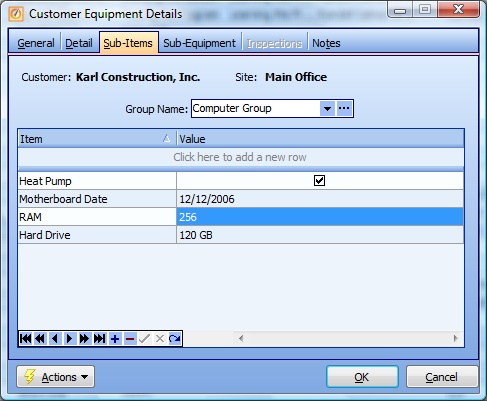
And in the Details Screen below you see the Sub-Item Group called Computer Group, where the four (or unlimited) descriptive fields are set up and the type of answer expected is defined.
Setting up a Sub-Item Group:
| • | On the Work Menu at the top of the screen, click the Equipment down-arrow, and select Sub Item Groups. |
| • | The smaller-size Lookup screen will appear. (To add or change a record, see Small Lookup, Add or Edit.) |
| • | Next, the Sub-Item Group Details screen will appear. This screen has a second Tab for Notes. |
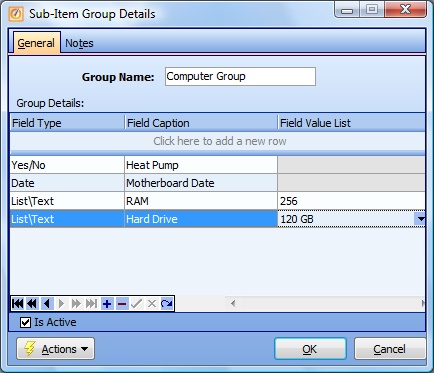
Screen fields:
Group Name:
Required. Give a descriptive name for the group.
Field Type:
The type of data the field will hold:
| • | Numbers (with or without the decimal point) |
| • | Date |
| • | Time |
| • | Yes/No (check box) |
| • | List/Text |
| • | Select Box lists |
Field Caption:
The descriptive name for this field that displays when this Sub-Item Group shows on the Equipment screen asking the user for information.
Field Value List:
If you have specified List/Text for the Field Type, here is how to create a Select Box list:
| • | Click on Field Value List to open the Drop Down text window |
| • | Add multiple possible responses |
| • | Put each response on a new line |
When complete:
Click OK to save your entries and exit the screen.
Page url: http://www.fieldone.com/startech/help/index.html?_tables_equipment_sub_item_groups_.htm