Navigation: Lists and Tables > Inventory Setup >
Part Locations



|
Navigation: Lists and Tables > Inventory Setup > Part Locations |
  
|
Part Locations give you the opportunity to predefine different locations on a Job Site where an installation or a problem needs work. You might set up Part Locations like "Basement" or "Roof."
Part Locations are used in any Estimate or Work Order Item detail line, in the Other section. (Please refer to the Work Order Items Tab - Parts, as the model for the right-hand panel on all Items Tab entry screens. )
Setting up a Part Location:
| • | On the Work Menu at the top of the screen, click the Inventory down-arrow, and select Part Locations. |
| • | The smaller-size Lookup screen will appear. (To add or change a record, see Small Lookup, Add or Edit.) |
| • | Next, the Part Location Details screen will appear. This screen has a second Tab for Notes. |
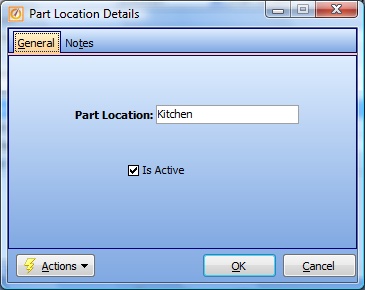
Screen fields:
Part Location:
Required. The descriptive name for this Part Location, according to the groupings suitable for your Company.
Is Active:
Use the checkbox to indicate currently used by your Company. If you later remove the check-mark making this field Inactive, this entry will still show on older records where it has already been used, but will not be available for use in the future.
The default for the Lookup screen is to show Only Active records. You can remove the check-mark from the select-box on that screen and view all.
When complete:
Click OK to save your entries and exit the screen.
Page url: http://www.fieldone.com/startech/help/index.html?_tables_inventory_part_locations_.htm