Navigation: Basic Working Procedures > Tasks and Alerts >
Receive Alerts



|
Navigation: Basic Working Procedures > Tasks and Alerts > Receive Alerts |
  
|
To help you Receive Alerts the system checks the Remind Time once every minute for Alerts Due related to each Logon User ID.
If the Remind Time has arrived, then the Alert is Due and will appear. A small pop-up window shows the Alert on the bottom right corner of the work screen for the Assigned Employee.
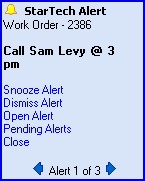
There could be more than one Alert Due at the same. The image above shows "Alert 1 of 3." You can click the Forward and Back arrows at the bottom of the pop-up panel to page through the various Alerts.
When the pop-up first appears, the Alert caption of the panel will blink red until you take some action to stop the blinking and change the color from red to black.
| • | If there is only one Alert, just click anywhere on the pop-up to acknowledge the Alert. |
| • | If there are multiple Alerts, use the arrows to page through them and acknowledge all. |
| • | If a new Alert comes Due, the Alert caption will start to blink again to notify you. The blinking will start and also the number of Alerts will change. You will need to use the arrows to page to the new message. |
The menu of actions listed in blue gives you a number of choices for this Alert. See Take Charge of Alerts for more information on these selections.
If there are Alerts assigned to you that are not yet Due, you will see a blinking message on the right of the Bottom Status Bar that there are Alerts Pending.
![]()
You can click on Alerts Pending to work with the Pending Alerts screen.
Page url: http://www.fieldone.com/startech/help/index.html?_tasks_and_alerts_receive_.htm