Navigation: The User Interface > General Controls and Tips >
Windows-style Controls



|
Navigation: The User Interface > General Controls and Tips > Windows-style Controls |
  
|
There are a number of Windows-style Controls that allow you to resize the screen or portions of it, and hide or show information. These are available when a Windows™-style "window"is open above the work area:
| • | Border-sizing arrows - to change vertical and horizontal size of the window |
| • | Minimize and Restore buttons - at upper right to hide a window temporarily |
![]()
| • | Alt+F4 - to close windows in order they were opened |
| • | Scroll bars - (vertical and horizontal) to display entire available set of data |
| • | Screen header bar - to move screen to desired location over work area |
| • | Red Exit icon icon at the top right to Exit the screen: |
![]()
Tip: The keyboard shortcut Alt-Ctrl-Tab will rotate through selection of any open Detail windows, or between open Bottom Tabs, if no windows are open.
Another Windows Control that might be of interest is the Theme coloring for Window displays. Screens in FieldOne reflect the color choices determined by Theme.
Here are the steps to change the Windows setting and an indication of the results. Just remember that any changes you make will affect your entire system and possibly other applications. (The steps described here are for Windows XP, but would be similar for other systems.)
| 1. | On the Start panel, select Control Panel, and then select Display. |
| 2. | The Display Properties screen will appear. |
| 3. | On the Themes Tab, if you click on the down-arrow for Theme, you will see the available choices. |
| 4. | Click on the Appearance Tab to see how the Themes look and to make further choices. Here are two examples: |
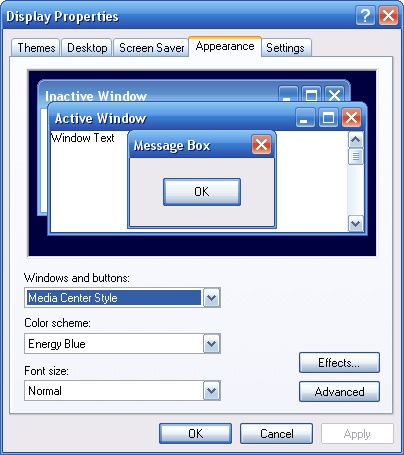
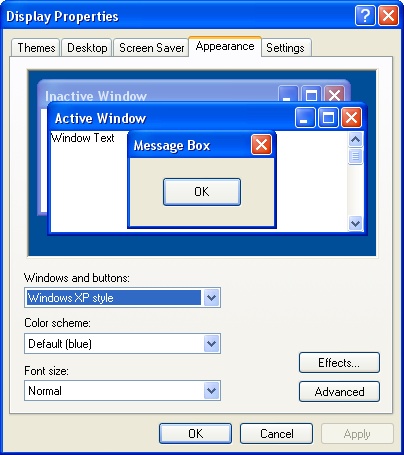
Please Note:
The workstation setup of FieldOne now fully supports both Large Fonts and Large DPI screens.
Page url: http://www.fieldone.com/startech/help/index.html?_user_interface_controls_windows_style_controls.htm