Navigation: The User Interface > DataView Screens > DataView Menu Functions >
Mail Merge



|
Navigation: The User Interface > DataView Screens > DataView Menu Functions > Mail Merge |
  
|
You can use any DataView screen to create various form documents, using Mail Merge. Then you run Mail Merge to bring data from FieldOne to where you need it in the printed form. Remember that you can Save and Reuse Layouts to keep the field selections needed for repeated Mail Merge.
The recommendation with Mail Merge is that you first design the DataView itself for the Layout of fields to include in the document, by adding, removing, sorting, and positioning columns, as well as filtering data. (See DataView Screen Elements and DataView Menu Functions.)
Right-click anywhere in the column header section of any DataView to select Mail Merge from the DataView Menu Functions. Click the arrow at the right of the menu to see the two choices for Mail Merge:
![]()
| • | Setup Merge Template gives you two more choices: |
![]()
| ► | If you choose "existing document", a screen appears for you to select a Template: |
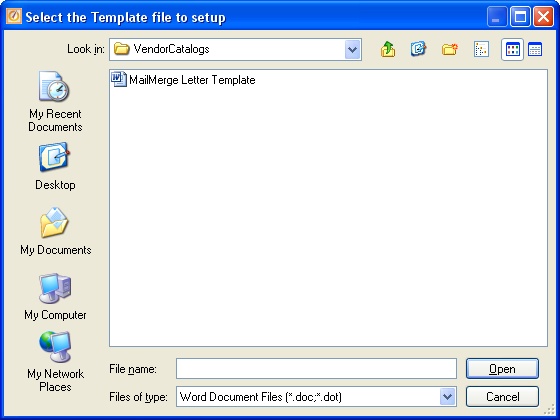
| ► | In either case the screen will open to the MS Word editor, with the Mail Merge menu options added. Use the Tools drop-down menu to find any other Mail Merge options and create or revise the Template to use for the Merge function. |
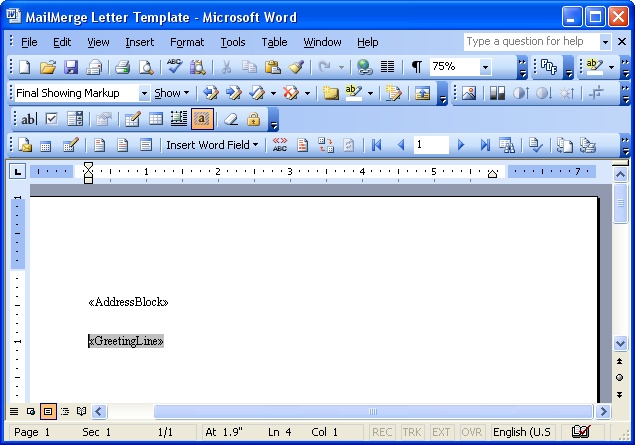
| • | When you have a template and are ready to perform the Merge, Run Mail Merge displays a screen for you to select a template: |
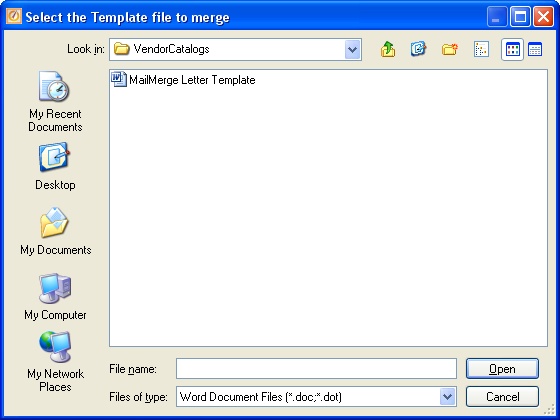
When you make your selection the Microsoft Word document editor appears, with the Mail Merge Toolbar. Use the Tools drop-down menu to find the Mail Merge options and Wizard and perform the merge using both the Template and the DataView file information to do the Merge.
Page url: http://www.fieldone.com/startech/help/index.html?_dataview_menu_mail_merge_.htm