Navigation: The User Interface >
DataView Screens



|
Navigation: The User Interface > DataView Screens |
  
|
Once you learn to use the Elements of a DataView Screen, you can control and customize many transaction screens. This could be "on-the-fly" for the particular moment or as a saved and retrievable screen for individual users and special purposes.
The DataView format provides customization throughout FieldOne for the following uses:
| • | Data Entry screens, wherever multiple transactions are allowed |
| • | Large and Small Lookup Screens, and various Field Select Boxes |
| • | Dynamic Reports for all modules |
Learn to think of DataViews as a "view" of your data.
| • | In a sense you can treat a display screen as a report (since you can print it) or a Dynamic Report as a display screen (since you don't have to actually print it). |
| • | Also, you can pass your data to some outside application, such as Excel spreadsheets, XML files, text files and Mail Merge functions. |
Thus you gain detailed exception-reporting capabilities and achieve much better control over your Company data.
To quickly understand DataViews and how completely you can customize them, right-click anywhere in the column header section of any DataView. There you will see the standard DataView Menu Functions:
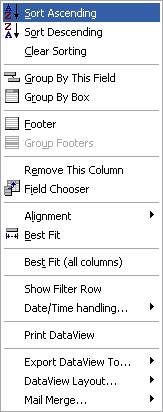
From the start you can work with DataViews intuitively, since they also provide ease of use. However, as you become more familiar with the power and flexibility of FieldOne, and perhaps accidentally become curious about the purpose of some left-clicks, right-clicks, arrows and buttons, you will wish to study the flexible powers of the DataView more closely, which are described and explained more fully in the topics below.
Page url: http://www.fieldone.com/startech/help/index.html?_dataview_screens_.htm