Navigation: Lists and Tables > Employee Setup >
Employee Pay Types



|
Navigation: Lists and Tables > Employee Setup > Employee Pay Types |
  
|
Employee Pay Types give you flexibility for adjusting Labor Rates according to the type of Pay, like "Normal Pay," "Overtime," and "Weekend."
For instance, two Technicians may be finishing a job and one is still within Regular working hours, but the work for the other has extended into his Overtime working hours. (See Employee Start and End Time and Work Days.) The Labor Rate has already been determined for this Work Order.
Here you can adjust to pay the overtime Employee "time and a half" if you wish by keying in an Overtime Pay Type for that person during Posting (in the Billable Hours and Pay Types fields) or directly on the Work Order Items Tab - Labor.
Since the Labor Rate is used in both costing and billing, Employee Pay Types allow you to use separate Markups related to your Cost and to the Sales Price charged to the Customer. You can specify either Cost or Sales Markup, or both, or none for a defined Employee Pay Type.
Setting up an Employee Pay Type:
| • | On the Work Menu at the top of the screen, click the Employee down-arrow, and select Employee Pay Types. |
| • | The smaller-size Lookup screen will appear. (To add or change a record, see Small Lookup, Add or Edit.) |
| • | Next, the Employee Pay Type Details screen will appear. This screen has a second Tab for Notes. |
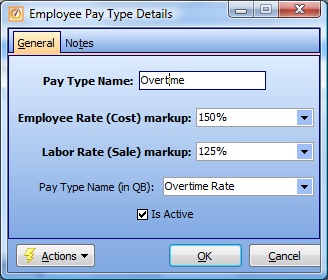
Screen fields:
Pay Type Name:
Required. A short, descriptive name for the Pay Type, according to the needs of your Company.
Employee Rate (Cost) markup:
Required. Your Cost for Profit and Loss will come from the Employee Pay Rate (on the Employee Details Tab) multiplied by the Cost Markup here.
| • | Use 100% to indicate No Markup, but rather the same amount |
| • | Use less than 100% (e.g., 90 %), to indicate discounting |
| • | Use more than 100% (e.g. 115%) to indicate a Markup, (positive surcharge) |
Required. Determines how the Labor Rate affects the Sales Price billed to the Customer.
| • | Use 100% to indicate No Markup, but rather the same amount |
| • | Use less than 100% (e.g., 90 %), to indicate discounting |
| • | Use more than 100% (e.g. 115%) to indicate a Markup, (positive surcharge) |
Normally empty. In this field specify the name of the QuickBooks Pay Type. Use only if the Pay Type name in QuickBooks is different than in FieldOne. (See Understand QuickBooks Naming Exceptions.)
Is Active:
Use the checkbox to indicate currently used by your Company. If you later remove the check-mark making this field Inactive, this entry will still show on older records where it has already been used, but will not be available for use in the future.
The default for the Lookup screen is to show Only Active records. You can remove the check-mark from the select-box on that screen and view all.
When complete:
Click OK to save your entries and exit the screen.
Page url: http://www.fieldone.com/startech/help/index.html?_tables_employee_pay_types_.htm