Navigation: Lists and Tables > Work Order Setup >
Sub Status Descriptions



|
Navigation: Lists and Tables > Work Order Setup > Sub Status Descriptions |
  
|
Sub-Status Descriptions are used to provide more information about Work Orders beyond the more general Status steps. This field is included in screen displays where it can be useful for jobs that extend for a long time, or have a number of stages, or need some special attention.
On the Work Order General Tab you are allowed to make an individualized Sub Status or override the default. The Sub Status Description Type appears on the Work Order Lookup screen, where you can use the DataView functions to sort and select groups to view or work with.
Setting up a Sub Status Description:
| • | On the Work Menu at the top of the screen, click the Work Order down-arrow, and select Work Order Sub Status. |
| • | The smaller-size Lookup screen will appear. (To add or change a record, see Small Lookup, Add or Edit.) |
| • | Next, the Work Order Sub Status screen will appear. This screen has a second Tab for Notes. |
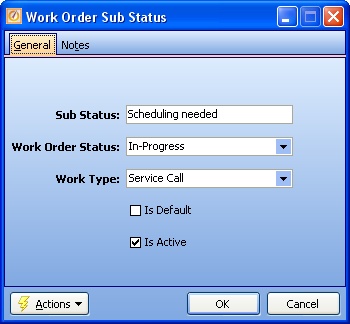
Screen fields:
Sub Status:
Required. The descriptive name for this Sub Status, such as "Inspection Required," according to the groupings suitable for your Company.
Work Order Status:
Required. The Work Order Status that this Sub Status belongs to. (Selection from predefined choices in the Simple Lookup Box.)
Work Type - Project or Service Call:
Required. (Selection from predefined choices in the Simple Lookup Box.)
Is Default:
Checkbox. Check this box to have the Sub Status default to the Work Order when it belongs to the parent Status. For example, all Projects still at Estimate Status could have Waiting for Signature as the default Sub Status (which you can override).
Is Active:
Use the checkbox to indicate currently used by your Company. If you later remove the check-mark making this field Inactive, this entry will still show on older records where it has already been used, but will not be available for use in the future.
The default for the Lookup screen is to show Only Active records. You can remove the check-mark from the select-box on that screen and view all.
When complete:
Click OK to save your entries and exit the screen.
Page url: http://www.fieldone.com/startech/help/index.html?_tables_work_order_sub_status_descriptions_.htm