Navigation: Welcome to FieldOne™ > Administration Guide > Install the Application > Multiple Client Machines >
Install via Application Setup Wizard



|
Navigation: Welcome to FieldOne™ > Administration Guide > Install the Application > Multiple Client Machines > Install via Application Setup Wizard |
  
|
To install on Multiple Client Machines, you can continue to use the Application Setup Wizard already used for Initial Install, First Machine. If you have only a handful of client machines, then probably this method is the one to use.
Proceed as for Initial Install, First Machine for these steps:
| 1. | Click on this website address to obtain the download file: http://www.fieldone.com/download/startech/setup.exe. |
| 2. | The following screen will appear: |
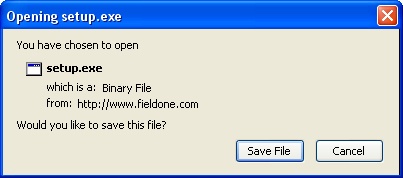
| 3. | Click Save File and the download will proceed. |
| 4. | Click on the FieldOne desktop Setup Icon: |
| 5. | Begin the intuitive FieldOne Application Setup Wizard. |
| 6. | Partway through the Wizard, you take a different path. See below. |
When the FieldOne Setup Wizard is asks for the type of installation, select Client Only Setup
On the following screen you need to specify:
| • | Location of the server (See Server Addresses, below.) |
| • | Whether you wish to use Compression and Encryption. |
Recommendation: If you are going to access FieldOne remotely (outside of your local network), then it's highly recommended that you consider using Compression and Encryption.
Using this information, the server will install the necessary files to run the client.
Server Addresses:
Fill in the fields below to allow the File Launcher on the server to install the client on this machine:
Application Server Address:
Specify the IP Address or Machine Name of your Server machine (the machine where the application server resides).
TIP: The Machine Name of the server machine can be found on the server machine, by right-clicking on My Computer and then selecting Properties, and next the Computer Name tab. There you see the name of the machine.
(The instructions here apply to Windows XP. For different operating systems the steps to find the Machine Name may be slightly different).
Application Server Port:
Specify the port for the application server (default: 16000).
Application Update Address:
Specify the port for the Update Server (the service that takes care of updating the program). This address is typically the same as the Application Server Address.
Application Update Port:
Specify the port for the update server (default: 8098).
Use Compression:
Check this box to compress your data while it is being transported.
Use Encryption:
Check this box to encrypt your data while it is being transported.
Recommendation: If you are going to access FieldOne remotely (outside of your local network), then we strongly recommend that you consider using Compression and/or Encryption.
When complete:
Click OK to save your settings and launch FieldOne.
This client machine is ready to start working. You can continue to install on remaining client machines.
(If at this point you are having trouble connecting this client to the server, please see Troubleshoot Client Connections.)
Page url: http://www.fieldone.com/startech/help/index.html?_adminguide_install_multipleclients_viawizard_.htm