Navigation: Welcome to FieldOne™ > Administration Guide > Set up Your Company >
Register Your Company with FieldOne Systems, LLC.



|
Navigation: Welcome to FieldOne™ > Administration Guide > Set up Your Company > Register Your Company with FieldOne Systems, LLC. |
  
|
The first screen of the Company Setup Wizard helps you to Register Your Company at the same time that it collects the basic information about your Company.
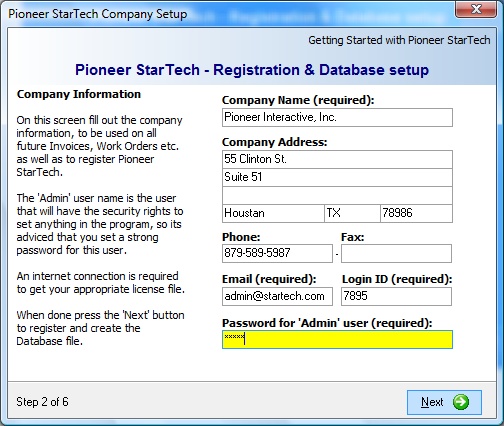
Fields: (For help with data entry, see Field Select Boxes and Field Helpers.)
Company Name:
Required. The name entered in this field is used to create your database file and will appear throughout the application. However, you can still change the name later in Company Preferences, General Tab.
Address:
Your company's address. This field is not required, but is useful since it is used on printed materials throughout, such as Purchase Orders and Invoices.
Phone:
Your company's phone number. This field is not required, but is useful since it is used on printed materials throughout, such as Purchase Orders and Invoices.
Fax:
Your company's fax number. This field is not required, but is useful since it is used on printed materials throughout, such as Purchase Orders and Invoices.
Email:
Required. The same email address used to purchase the software or request a trial. Refer to the Welcome Email sent at that time for the email address to enter here.
Login ID:
Required. The same Login ID used to purchase the software or request a trial. Refer to the Welcome Email sent at that time for the Login ID to enter here.
Required. The Administrator for this application will have security rights to do any task in the program. Since this password has privilege over all others, it is advised that you specify a strong password. (You may use upper and lower case, numbers and special characters. The only restriction is that this field is required.)
Please note: You will need to know this password the next time you log on to FieldOne. Make sure that you keep a well-guarded note so that you can refer to this information.
Later you can always change the password for the 'Admin' user. For more details please see Employee Details, Security Tab.
When complete:
Click Next to continue.
| • | At this point FieldOne will automatically register the software with FieldOne Systems, LLC.. |
| ► | You will need an internet connection available on your machine to complete automatic registration. |
| ► | If you receive an error that your 'Email / Login ID' combination are not correct, please open your Welcome Email and make sure that you have correctly specified the Email address and the Login Id. |
| • | Next the Company Setup Wizard will automatically create your company database file. Upon completion, the following screen will appear: |
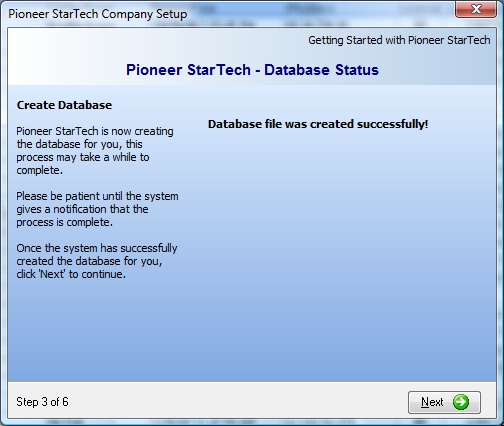
| • | The message on the screen tells you: "Database file was created successfully." |
| • | Click Next to continue. The following screen allows you to choose whether or not to import existing QuickBooks data at this time. |
| ► | If you choose not to import now (and it can still be done later), here are the steps to complete the Company Setup Wizard: |
| 1. | Uncheck QuickBooks Import selection box |
| 2. | Click Next continue to the final screen |
| 3. | Click Finish to complete the Company Setup Wizard and open FieldOne |
| ► | If you wish to import QuickBooks information now, for details see the next topic, Import Existing QuickBooks Data. |
Page url: http://www.fieldone.com/startech/help/index.html?_adminguide_set_up_company_register.htm