Navigation: Basic Working Procedures > Customer Invoices >
Void an Invoice



|
Navigation: Basic Working Procedures > Customer Invoices > Void an Invoice |
  
|
At times you may need to Void an Invoice:
You cannot delete Invoices in FieldOne, because a completed Invoice affects other areas.
To fix an error once an Invoice has been created:
| • | Void the Invoice. A Void simply backs an Invoice out of the Customer's Accounts Receivable balance and makes the Invoice inactive. |
| • | Clear the Invoice. A Clear not only removes the Invoice from the Customer's Accounts Receivable balance, but also goes to the original Work Order and removes the protected status from the Line Items invoiced here. Using Clear allows you to make corrections and then reissue this (or another) Invoice. |
| ► | See Items Tab for invoicing a Service Call |
| ► | See Estimated Items Sub-Tab for invoicing a Project |
To Void an Invoice created in error:
| • | Open the Invoice |
| • | Click the Actions button |
| • | Select Void Invoice |
The Warning screen will appear asking for your confirmation:
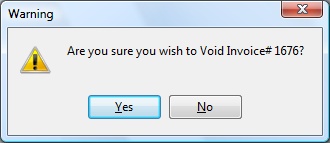
| • | Click on Yes to confirm |
The Void Invoice Reason asks you to record the reason for the Void:
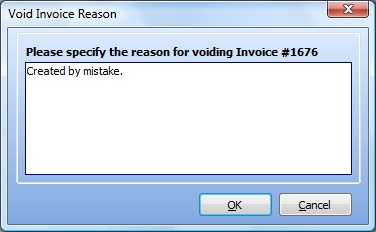
| • | Then click on the OK button. |
| • | From then on the Void Invoice is identified both on the Invoice Lookup screen and on the Invoice itself when you open it. |
Note that on the Invoice Lookup screen the Show Void select-box has been checked:
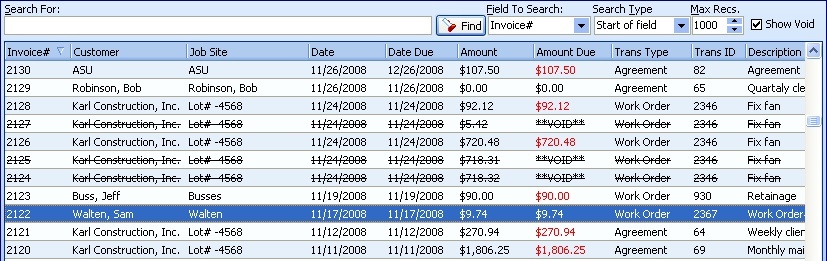
Notes:
| • | You can only Void an Invoice with no Payment applied. You can remove an existing applied Payment and then go back to Void the Invoice. |
| • | Voiding an Invoice uses up that Invoice number. That number is no longer available and cannot be reused for a future invoice. |
Page url: http://www.fieldone.com/startech/help/index.html?_customer_invoices_void_.htm