Navigation: Basic Working Procedures > Customer Invoices >
Clear Invoice for Rebilling



|
Navigation: Basic Working Procedures > Customer Invoices > Clear Invoice for Rebilling |
  
|
At times you may need to Clear an Invoice for Rebilling:
You cannot delete Invoices in FieldOne, because a completed Invoice affects other areas.
To fix an error once an Invoice has been created:
| • | Void the Invoice. A Void simply backs an Invoice out of the Customer's Accounts Receivable balance and makes the Invoice inactive. |
| • | Clear the Invoice. A Clear not only removes the Invoice from the Customer's Accounts Receivable balance, but also goes to the original Work Order and removes the protected status from the Line Items invoiced here. Using Clear allows you to make corrections and then reissue this (or another) Invoice. |
| ► | See Items Tab for invoicing a Service Call |
| ► | See Estimated Items Sub-Tab for invoicing a Project |
To Clear an Invoice created in error:
| • | Open the Invoice |
| • | Click the Actions button |
| • | Select Clear Invoice |
The Warning screen will appear asking for your confirmation:
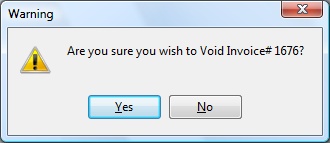
| • | Click on Yes to confirm |
Notes:
You can only Clear an Invoice with no Payment applied. You can remove an existing applied Payment and then go back to Clear the Invoice.
The process of Clear an Invoice will delete all the Invoice Line Items and set the Invoice Amount back to $0.00. If this Invoice came from a Work Order this process will also set the original Items back as non-billed and remove the protection, allowing you to modify them in the Work Order.
To Change a Work Order and re-Invoice:
| • | Open the desired Work Order in any way you choose |
| • | Or, just open the Work Order directly from this Invoice: |
| ► | Use the Invoice General Tab |
| ► | Use the Transaction #, which shows the Work Order Number |
| ► | Click on the Ellipsis button (…) to open the Work Order |
| • | Go to the appropriate Items Tab on the Work Order (See See Items Tab for invoicing a Service Call and Estimate Items Sub-Tab for invoicing a Project.) |
| • | Make whatever changes needed to Parts and Labor |
| • | From the Work Order, click the Actions button at the bottom of the screen |
| • | Select Create Invoice |
The Cleared Invoices screen will appear:
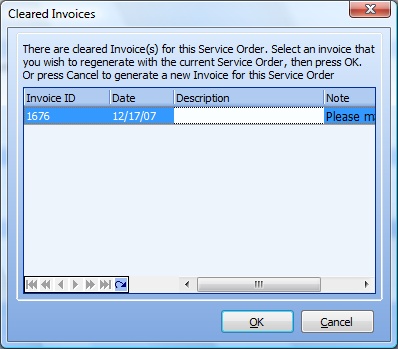
This screen will display all cleared Invoices for this Work Order.
| • | Select a detail line for an Invoice to re-use |
| • | If you click the OK button, this Invoice will be regenerated with the changed Work Order Items. |
| • | If you click the Cancel button, a new Invoice will be created for the Work Order using the changed items. |
| • | Next you will see the Print Confirmation Screen. |
For a Service Call, once an Invoice is created the Status will be set to Billed.
For a Project, the Status is set to Billed only when all billing has been completed. Any partial billing will be reflected on the Work Order:
| • | on the Work Order Header in the Accounts Receivable Work Order Overview |
| • | as Amount Billed on the Payment Plans Sub-Tab. |
To add more transactions to a Billed Work Order you need to Reactivate the Work Order. As explained in the Reactivate topic, certain transactions will also automatically Reactivate a Work Order, after showing you a confirmation message.
Page url: http://www.fieldone.com/startech/help/index.html?_customer_invoices_clear_.htm