Navigation: Basic Working Procedures > Work Orders > Process an Estimate/ Project > Define Project Estimate >
Payment Plans Sub-Tab



|
Navigation: Basic Working Procedures > Work Orders > Process an Estimate/ Project > Define Project Estimate > Payment Plans Sub-Tab |
  
|
Payment Plans on the Estimate Tab for the Project are optional. They are especially helpful on big Projects where you use "Progress Billing" and the Customer does not pay the entire amount at once.
You divide the Payments of the project into certain phases, indicating how much each will be billed for, and create a Payment Plan entry. You can match Payments to Job Stages, but you do not have to. Here are some places where Payment Plans appear:
| • | Payment Plans print on the Project Estimate. |
| • | Your project manager can review the Payment Plans for a Project to ensure that when each phase has been completed it is billed. (See Office Manager, Billing Manager Tab and Work Orders In-Progress Tab.) |
| • | Payment Plans also simplify creating an Invoice. You just choose the desired Payment Plan to use for billing and the amount or percent of the Payment Plan that you would like to bill. See Billing Amounts for Fixed Projects, Payment Plans for more details. |
Here is the Payment Plans screen. Notice that the Open-Shut Icon (+) has been clicked to reveal the Tasks attached to each Payment Plan, and that a Change Order Payment Plan has been included, using the Changes Select-box.
![]()
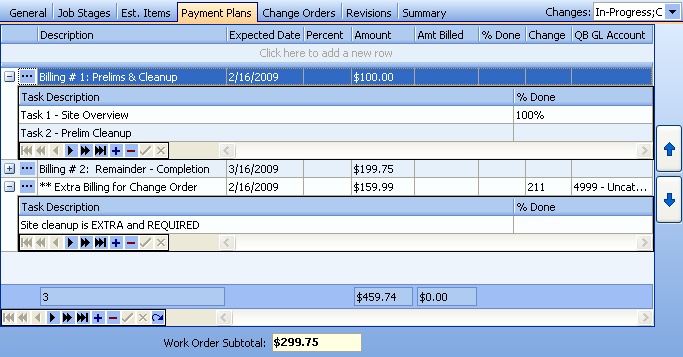
This screen, with multiple details, is a DataView, where you can adjust the layout, print or export the data (see DataView Menu). There may also be a header panel above for the "parent" of the details, or a DataView Footer below. By using the Field Chooser function you may be able to add more fields to the display from the Customization Screen.
In fact there are "nested" DataView Entry screens here, the Tasks entries contained inside the Payment Plan entries. Since the first row in the details says, "Click here to add new...." this is a Direct Data Entry screen, where you add or make changes to the lines themselves, using the Data Entry Icons and Paging Icons at the bottom.
Notice also the Work Order Subtotal shown at the bottom of the screen. This value comes from the Estimate Items Sub-Tab, reflecting your Estimate for the job. When you are done with the detail lines for the Payment Plans, the running total shown for Payment Plan detail lines should match the Work Order Subtotal, so that your billing is correct.
Ellipsis:
On each detail line at the far left there is an Ellipsis (...) which you click to open the Estimate Payment Plan Details screen.
This screen does not contain all the fields shown on the Sub-Tab, but has extra room for the Description and the ability to add Tasks for this Plan at the bottom.
(Note: These Tasks relate to the Payment Plan only, and do not function like Tasks on a Notes Tab, which can produce Alerts.)
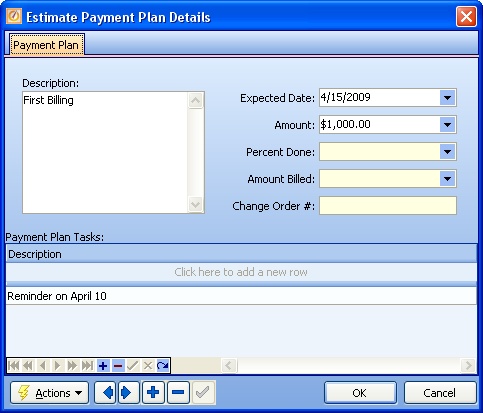
Payment Plans screen:
Fields: (For help with data entry, see Field Select Boxes and Field Helpers.)
Description:
Required. A short descriptive name to quickly identify the Payment Plan. This will print on the Estimate. (See Drop-Down Text Box.)
Expected Date:
Date when this Payment Plan will be Invoiced. (See Invoicing a Fixed-Amount Project.) (See Calendar Helper.)
Percent:
If you enter a percent here, then that percent of the Work Order Subtotal field at the bottom of the screen will be placed into the Amount field. (See Calculator Pad Helper.)
Amount:
You can enter either a Percent, above, to calculate this value, or key in a flat Amount. (See Calculator Pad Helper.)
Protected. This field is updated by Invoicing. (See Invoicing a Fixed-Amount Project.)
For internal review before billing. Associated Tasks have their own Percent Done field. (See Calculator Pad Helper.)
Note: You may not wish to create an Invoice as soon as this phase is completed. You can enter the Percent Done and create the Invoice later. The Office Manager, Billing Manager Tab will keep track of all Work Orders that have a Payment Plan with Percent Done and no Invoice yet created.
Change:
Protected. If the Payment Plan comes from an approved and activated Change Order, it is identified here.
QB G/L Account:
You can select the G/L Account related to QuickBooks, if there are any changes from usual billing.
Tasks:
Description:
Required. A descriptive name to quickly identify the Task. This will not print on the Estimate. Tasks are used for internal review before issuing billing.
Percent Done:
For internal review before billing. (See Calculator Pad Helper.)
Page url: http://www.fieldone.com/startech/help/index.html?_project_estimate_payment_plans_sub_tab_.htm