Navigation: Basic Working Procedures > Office Manager >
Billing Manager Tab



|
Navigation: Basic Working Procedures > Office Manager > Billing Manager Tab |
  
|
The Billing Manager Tab allows you to track Work Orders with billable Parts and Labor that have not yet been invoiced. With money "sitting on the table" but not collected, your interest lies in keeping this list as short as possible. Here the accounting department or person assigned can review billable Work Orders and Invoice them.
Here is a sample of the Billing Manager screen:
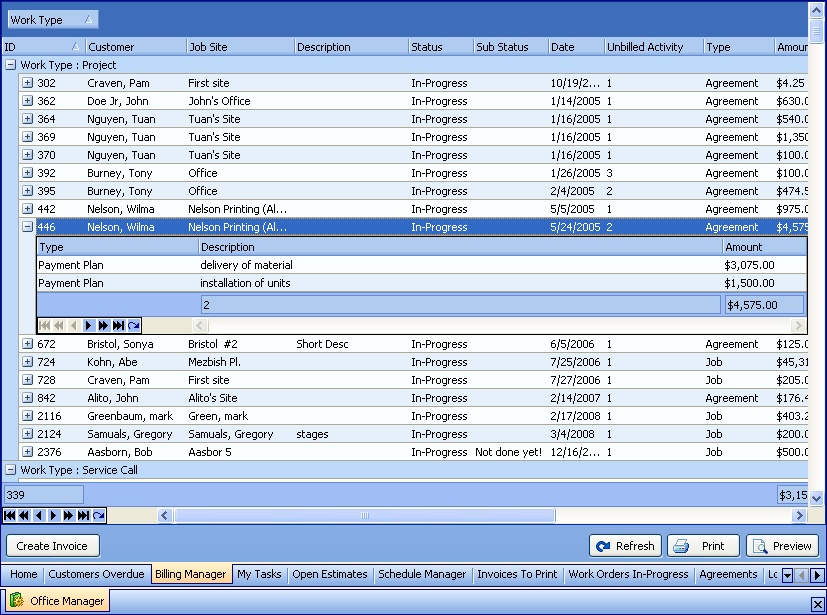
This screen, with multiple details, is a DataView, where you can adjust the layout, print or export the data (see DataView Menu). There may also be a header panel above for the "parent" of the details, or a DataView Footer below. Usually you can use key-matching search on fields like ID Number.
To help you manage many possible entries, this screen is already displayed using the Group-By bar, allowing you to drag column headers into the Group-By in the screen header.
Use the Horizontal Scroll Bar at the bottom of the window to see further valuable columns on the right.
This DataView screen shows Work Orders grouped by Work Type for Projects and Service Calls.
| • | The Column titled Unbilled Activity indicates why each entry is included. If you click on the Open-Shut button, a panel opens below the Work Order detail line, showing the entries belonging to Unbilled Activity. |
| ► | For Service Calls and Projects without a Payment Plan, these entries show any unbilled Time and Materials accumulated with Labor and Parts applied to the Items Tab of the Work Order |

| ► | For Projects using the Payment Plans Sub-Tab, these entries show any Payment Plan that has a Percentage Done but not yet Billed. (Typically, Technicians in the field update the Percentage Done on the Payment Plan entry, to indicate what is available for billing. See Access Schedule Slot Work Order .) |

| • | To work with detail lines in the DataView screen: |
| ► | Double-click any detail line to open the Work Order |
| ► | Select a detail line and then click on the Create Invoice button to create an Invoice for the unbilled details of the Work Order |
| • | At the bottom right there are three buttons: |
| ► | Refresh Screen: - Click this button to re-display the screen after making changes to some of the detail lines. |
| ► | Print: - Click this button to print the current screen display for work and review. |
| ► | Preview: - Click this button to preview the printout for the current screen display. |
Page url: http://www.fieldone.com/startech/help/index.html?_off_mgr_billing_manager_tab_.htm