Navigation: The User Interface > DataView Screens > DataView Screen Elements > Column Headers >
Add Group By Box Header



|
Navigation: The User Interface > DataView Screens > DataView Screen Elements > Column Headers > Add Group By Box Header |
  
|
Above the Column Header row of a DataView, you can Add a Group By Box Header and then Drag-n-Drop one or more Column Header field names into the area to create groups and sub-groups of details.
Sometimes the screen appears already containing a Group By Box, such as the Multiple Parts screen shown below.
Right-click anywhere in the column header section of any DataView to select a Group By Function (single or multiple fields) from the DataView Menu Functions. You can also select Summing Footers if you want totals and subtotals for your selected groups.
Grouping can be very helpful when you have a large set of data to handle. Remember that you can Save and Reuse Layouts. The example below comes from the Select Multiple Work Order Parts screen:
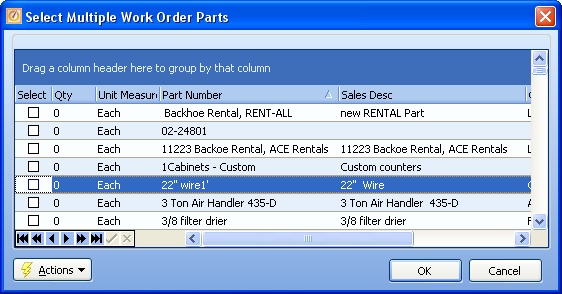
Here you could click on Category and Subcategory and Drag-n-Drop those column headers into the Group By Box, with the result below:
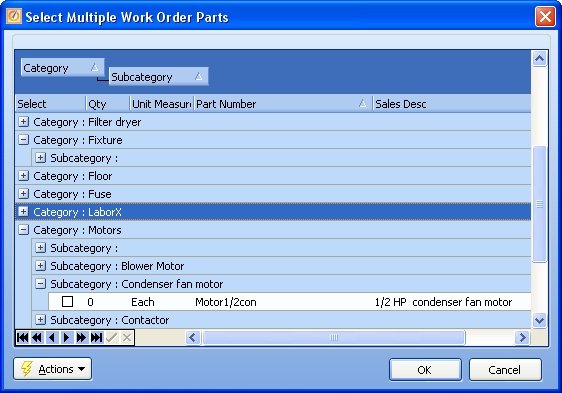
Click on the Open-Shut Icon (+) to open or close the rows within any group, until you reveal the actual detail lines for the screen.
Page url: http://www.fieldone.com/startech/help/index.html?_dataview_elements_column__group_by_box_.htm