Navigation: Basic Working Procedures > Office Manager >
Customers Overdue Tab



|
Navigation: Basic Working Procedures > Office Manager > Customers Overdue Tab |
  
|
The Customers Overdue Tab displays all Customers who have an outstanding balance older than the Days Due number assigned to the Payment Terms on the Customer Detail Tab.
Here is a sample of the Customers Overdue screen:
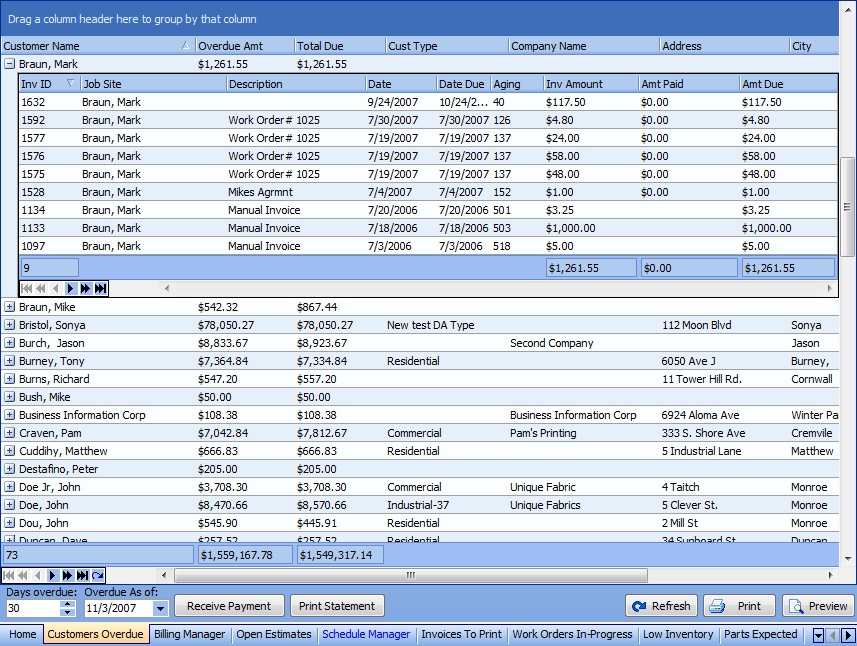
This screen, with multiple details, is a DataView, where you can adjust the layout, print or export the data (see DataView Menu). There may also be a header panel above for the "parent" of the details, or a DataView Footer below. Usually you can use key-matching search on fields like ID Number.
To help you manage many possible entries, this screen is already displayed using the Group-By bar, allowing you to drag column headers into the Group-By in the screen header.
Use the Horizontal Scroll Bar at the bottom of the window to see further valuable columns on the right.
Use the Customers Overdue screen flexibly to change the Customers on review and to see more detail for the Customer concerned.
| • | Double-click on any Customer detail line to open the Customer Snapshot Screen for review and editing. |
| • | Click the Open-Shut Icon (+) beside any Customer detail line to show all overdue Invoices, as well as their Aging (number of days open). |
| • | Within the Customer Invoices window, double-click an Invoice line to display the Invoice Screen. |
Overdue Amt:
Shows the amount the Customer owes dating backward from the Due Date (calculated by Days Due in Payment Terms on the Customer Detail Tab).
Total Due:
Shows the full A/R Balance outstanding for this Customer, confirmed by the Customer Snapshot Screen.
Boxes and Buttons:
Days Overdue:
Enter number of Days Overdue and then click Refresh button, to search and display.
Overdue As Of:
Enter Due Date and then click Refresh button, to search and display.
Receive Payment:
Click this button to Enter Payment against the highlighted Customer account. When finished, click the Refresh button, for the screen to reflect the new balance for this Customer.
Print Statement:
Click this button to Print Statements for one or more Customers.
Refresh Screen:
Click this button after any action which changes the Customers on display according to Days Overdue.
Print:
Click this button to print the current screen display for work and review.
Preview:
Click this button to preview the printout for the current screen display.
Page url: http://www.fieldone.com/startech/help/index.html?_off_mgr_customers_overdue_tab_.htm