Navigation: Basic Working Procedures > Customers and Job Sites > Customers > Display the Customer Details Screen >
General Tab



|
Navigation: Basic Working Procedures > Customers and Job Sites > Customers > Display the Customer Details Screen > General Tab |
  
|
The General Tab contains the basic information which identifies this Customer.
Enter as much or as little information as available. As you arrive at some fields, you will see that information from earlier fields has been transferred as the default, as described below.
Tip: Any screen field name for data entry throughout the program with a bold label describes a Required Field.
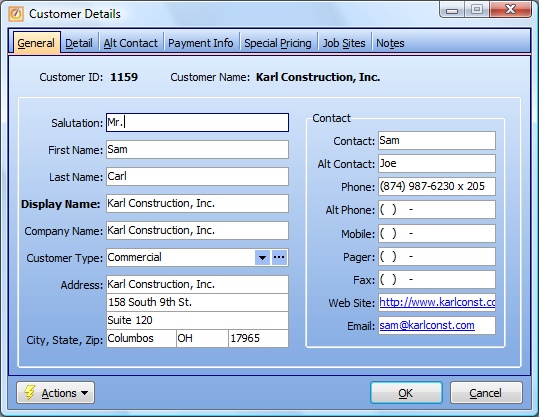
A Full-Page screen like this one collects information about a single item. It may have one or several panels of information, perhaps using Hide-Show Icons to control whether you see or hide a panel, and Plus and Minus Sign Icons to expand or condense groups of related fields.
Fields: (For help with data entry, see Field Select Boxes and Field Helpers.)
Customer ID:
Protected. This field at the top will display as "-1", until you click OK to save the Customer. Then the system will generate a unique ID Number that will appear the next time you look up this Customer. (See Company Preferences, Starting Numbers Tab, if you wish to control the Customer ID Number.)
Display Name:
Required. A name must be entered and must be unique. (There can only be one Customer with the same Display Name throughout the system). This field is used for sorting Customers in alphabetical order and searching. You can change this field if necessary, since the Customer ID Number is the key for the Customer.
The address information recorded here will be used as the Billing Address for future Invoices and Statements sent to the Customer.
The first line of the Address will default to the Company Name. If there is no Company Name, the default is to the Customer Name. (This line can be changed manually at any time).
Customer Type:
It is a good idea to group your customers by Customer Type (e.g. Residential, Commercial etc.). This will give better reporting capabilities. (See Lookup Combo Box. To add an entry, click the Ellipsis button (…) and select New.)
Page url: http://www.fieldone.com/startech/help/index.html?_customers_screen_general_tab_.htm