Navigation: General Company Settings > Company Web Portal >
Portal Setup Wizard



|
Navigation: General Company Settings > Company Web Portal > Portal Setup Wizard |
  
|
After you download the Portal_Setup.exe file, the Setup Wizard will guide you through the steps to create your Company Portal for all your Customers.
| 1. | Open the Portal Setup Wizard: |
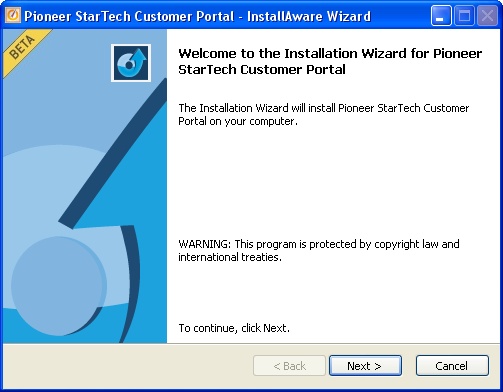
| 2. | Accept the License Agreement: |
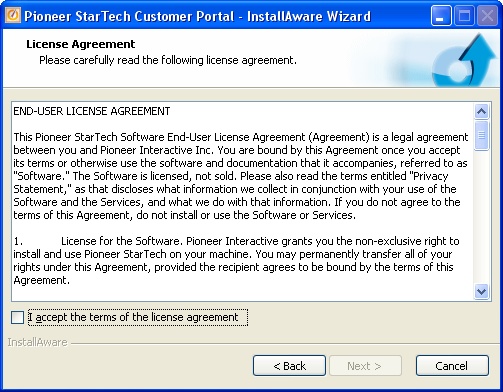
| 3. | Select the Setup Type: |
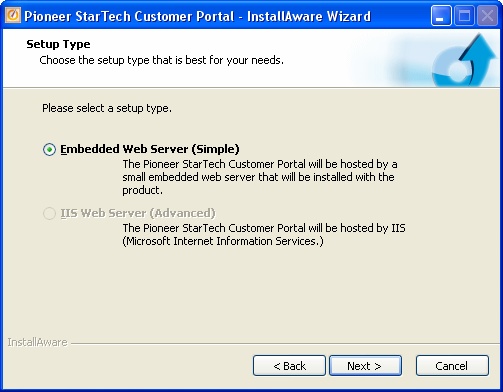
| 4. | Select storage Destination: |
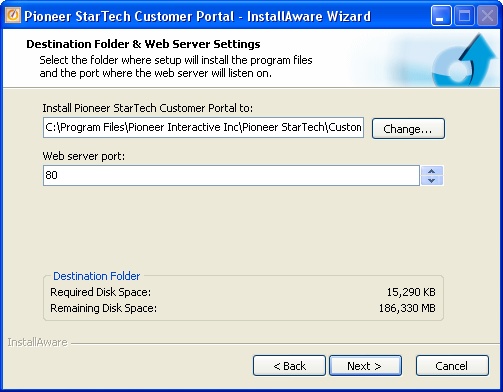
| 5. | Completion Screen: |
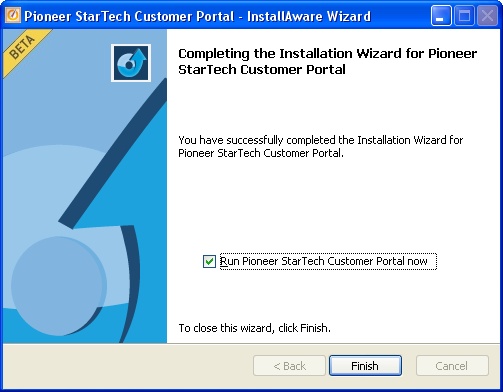
| 6. | First Connection to Customer Portal: |
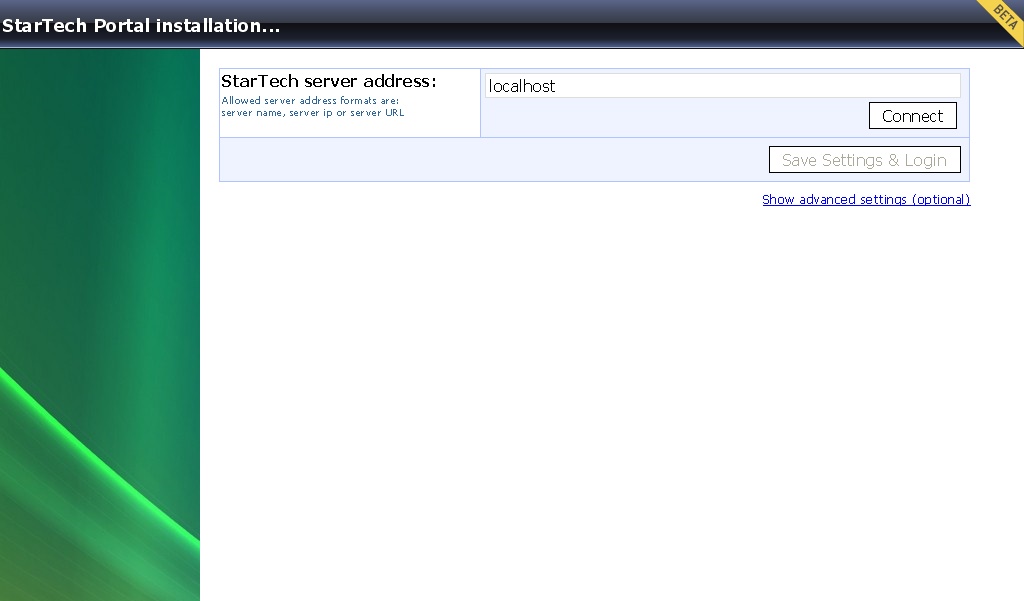
| • | If you use FieldOne for multiple companies: |
| a) | you can map each company to a unique URL. |
| b) | The default company will be used when no mapping is defined or when the URL cannot be matched to a company. |
| c) | A list of all companies will be shown when no default company is set. |
| • | Save the indicated URL to enter into the Company Preferences, Customer Portal Tab, in the Portal Public URL field: |
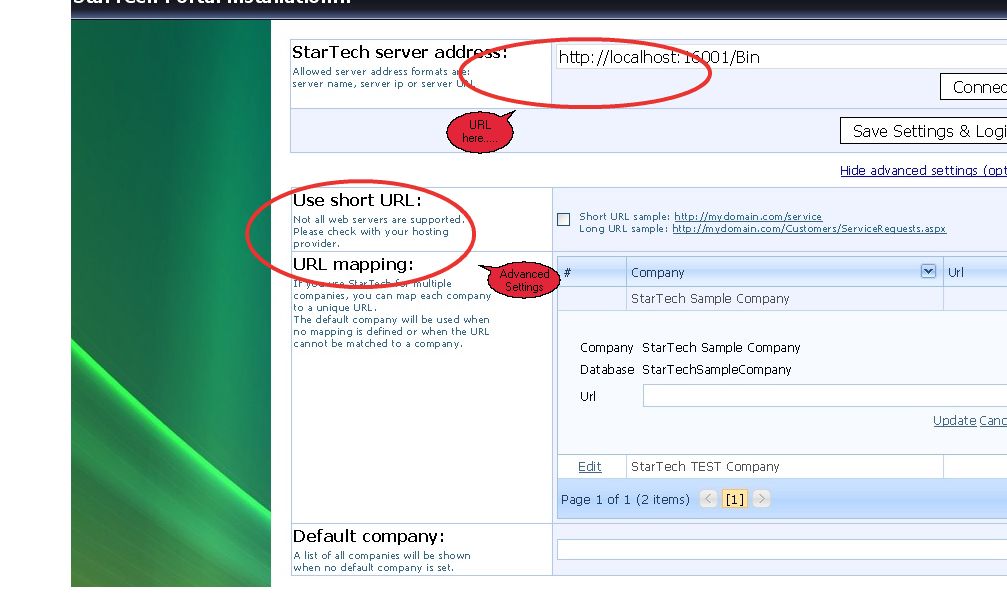
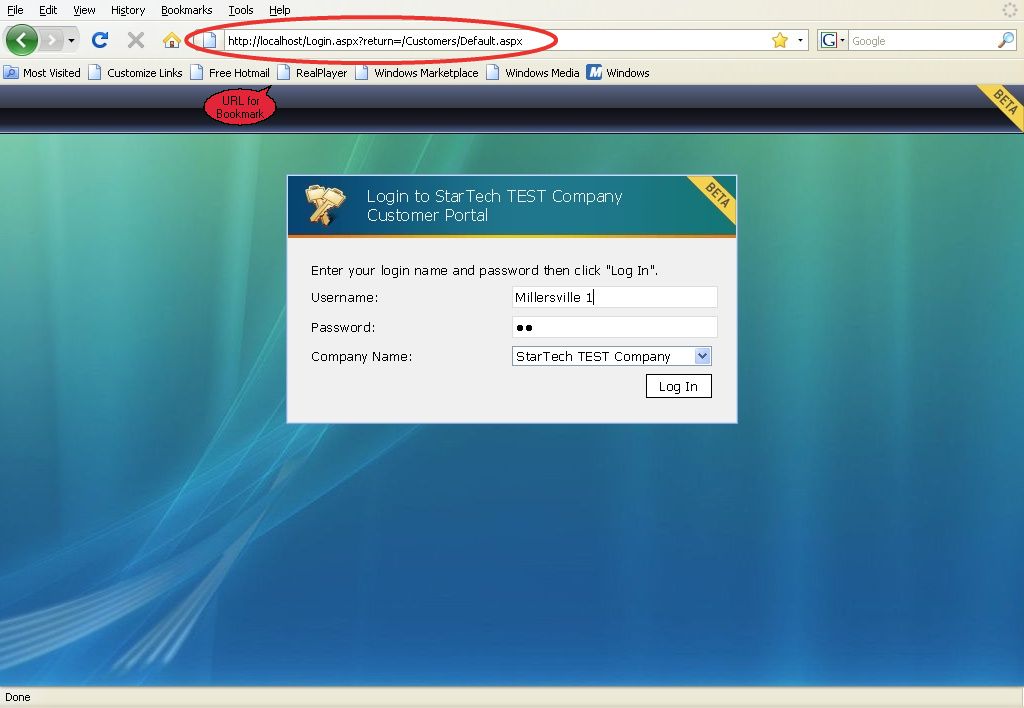
Page url: http://www.fieldone.com/startech/help/index.html?_setup_wizard.htm