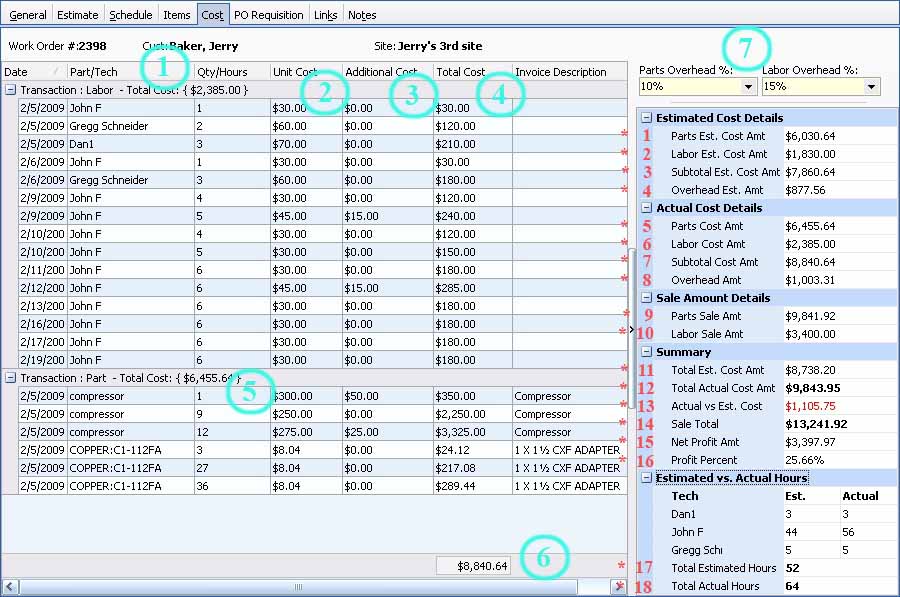The Cost Tab on the Work Order provides the final word on profitability. You control access to this tab through Employee Security Rights.
After Invoicing, all fields are protected. Before Invoicing, for Service Calls you can change the Overhead Percent fields. (For Projects these are protected. You were allowed to maintain Overhead Percent on the Estimate Summary Sub-Tab.)
| • | Even for a Project, whose Invoice is based on the Estimate, extra costs may have slipped in which affect profit and loss. Here you see the "after-the-fact" results. |
| ► | Overtime pay, extra hours, technician changes, and other unforeseen Labor Costs |
| • | For a Service Call, whose Invoice is based on Time and Materials, this is the first chance to see how sales prices and costs balance out. |
| ► | Of course, if the Service Call stretches out over time, you can keep checking the Cost Tab to see how the costs and sales mix is working out. |
| ► | At any time up until Invoicing, you can enter general Estimated Parts and Labor Costs for the Service Call on the Work Order General Tab, providing comparison with actual values. |
| ► | At any time up until Invoicing, you can alter the Overhead Rate on the Cost Tab to reflect unexpected difficulties. |
Below we give a sample Cost Tab (taken from a Project, which contains more values) and indicate the source of the values contributing to profit and loss.
Note: You can only evaluate profitability for Job Stages for a Project on the Estimate Summary Sub-Tab, which does not contain actual costs from the field.
Sample Project Cost Tab:
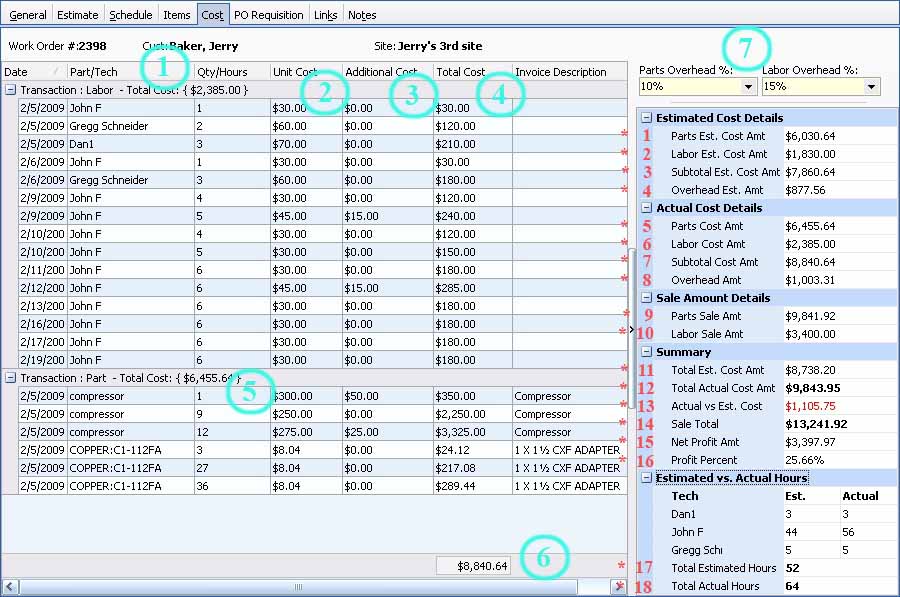
A Full-Page screen like this one collects information about a single item. It may have one or several panels of information, perhaps using Hide-Show Icons to control whether you see or hide a panel, and Plus and Minus Sign Icons to expand or condense groups of related fields.
Here is a summary of the above illustration:
| • | The fields numbered in Green are based on actual transaction entries on the Items Tab of all Work Orders, both Service Calls and Projects. |
| ► | 1 - 4 Labor Costs - automatically updated by posted Schedule Slots recording work done |
| ► | 5 Parts Costs - automatically updated from Inventory Stock or PO Receipts |
| • | The fields numbered in Red are used for Profit and Loss evaluation and include: |
| ► | 5-8 Actual Transaction Costs - totals from the Green Transactions details on the left side including Overhead based on Actual |
| ► | 11-13 Actual versus Estimated Costs - Total Actual Costs 5-8 minus Total Estimated Costs 1-4 |
| ► | 14-16 Profit / Loss calculations - Total Sale Amount 9,10 minus Total Actual Costs 7,8 expressed as 15 Profit Amount and 16 Profit Percent |
| ► | 17-18 Actual versus Estimated - Projects only - Labor, Hours recorded |
Page url: http://www.fieldone.com/startech/help/index.html?_work_order_screen_cost_tab_.htm