Navigation: Basic Working Procedures > Work Orders >
Display Work Order Details Screen



|
Navigation: Basic Working Procedures > Work Orders > Display Work Order Details Screen |
  
|
Once created, you can Display the Work Order Details Screen and maintain it any time.
(To keep more than one Customer or Work Order or transaction open simultaneously, see Bottom Tabs for Navigation.)
TIP: If for some reason you need to change a Service Call to an Estimate/Project, or vice-versa, click the Actions button at the bottom right of the Work Order screen and select Change to Estimate/Project (or to Service Call). You will receive a warning message. (A new Estimate/Project is created with Status at Estimate. A new Service Call has Status of In Progress.)
On the Tasks Panel at the left of the work screen, use the Lookup Manager to select Work Order Lookup. (To add or change a record, see Large Lookup, Add or Edit.)
The Work Order Details screen will appear. This illustration shows only the Tabs:
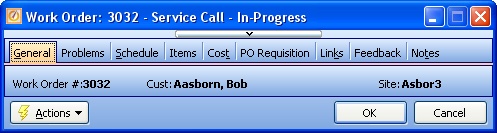
When you open a Maintenance screen, you usually land on the General Tab, with the remaining tabs lined up across the top. Their purpose and entry fields are described as needed in their individual topics. Usually the information needed for the General Tab will suffice to set up a new entry and you can fill in the other tabs later. Some tabs only appear when needed.
Tabs for a Work Order:
All Work Orders have similar tabs, except the second. Certain other Tabs, such as the Links Tab, do not appear until related entries for them exist.
| • | General Tab - Displays the basic information. Many fields can be added or changed. |
| • | 2nd Tab, only for Service Calls = Problems Tab - Describes the Job requirements |
2nd Tab, only for Projects = Estimate Tab - Full Estimate details, with 7 Sub-Tabs
| • | Schedule Tab - Shows the Schedule Slots already created. You can add a new Schedule Slots here. |
At the bottom of the Schedule Tab there is a button for Create Recurrence, which allows Daily, Weekly, Monthly, Yearly and Custom Recurrence Periods.
| • | Items Tab - Displays the description of Parts and Labor actually used for this job. Can add Parts and Labor here. |
| • | Cost Tab - Tracks costs for Parts and Labor and determines Profit and Loss |
| • | PO Requisition Tab - Tracks requests for Parts to be Purchased. Shows Requisitions, Parts Templates, Notifications, and Job Stages. |
| • | Links Tab - Displays links from this Work Order to its related Invoices, Purchase Quotes, and Purchases. |
| • | Feedback Tab - Displays Feedback from the Company Web Portal, from both Portal Users and your staff. The entries called "Notes" on the Portal appear on this tab as "Feedback." |
| • | Notes Tab - Typical Notes Tab: displays Notes, Attachments and Tasks for this Work Order. |
When you click on the Actions button at the bottom left of the screen, the Actions Menu gives you the following choices:
Service Call |
Project |
|
|
Notice that there are several "shortcuts" here to other functions:
| • | Change Customer & Job Site |
| • | Change an Estimate to a Project and vice-versa |
| • | Create a new Purchase Order |
Page url: http://www.fieldone.com/startech/help/index.html?_work_order_screen_display_.htm