Navigation: General Company Settings > Company Web Portal >
Portal Screen Controls



|
Navigation: General Company Settings > Company Web Portal > Portal Screen Controls |
  
|
It is very easy for the Portal User to Customize Portal Information during the visit to the Web Portal. Here is a list of tools you can use:
| 1. | Column Functions - Sorting and moving columns, etc. |
| 2. | Item Selection - a click on Select opens the detail view of an item |
| 3. | Page Selection - easy travel through multiple pages of items |
| 4. | Number of Rows Selection - view fewer or more rows at one time |
| 5. | Export Formats - 4 methods to export screen data to desktop |
The column headers on these web pages have many flexible functions like the DataViews used in FieldOne.
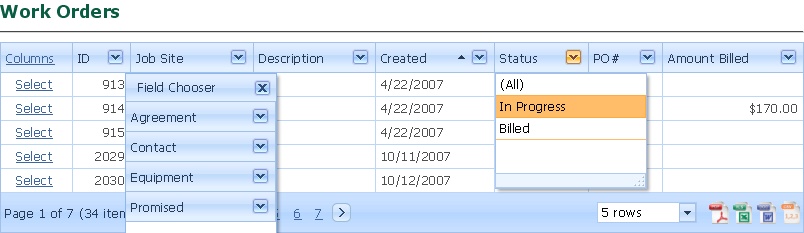
| • | Sort Columns - Click inside the Column Header box beside the word identifying the column. The up and down arrows (like the one in the "Created" column above) allow Ascending and Descending sorts. |
Note: Also, you can click on the word "Columns" in the left-most Column Header and the Field Chooser Select Box will appear. You can click on one of the field names here to sort according to information not shown on this display.
| • | Move Columns - Place the cursor inside the Column Header and drag it to the new position beside some other column |
| • | Use Column Filter Logic - Click the down-arrow in the Column Header, then click to select. For instance, for "Status" you might select "In Progress" and then only that type of Work Order would display. |
You can use the Select Column to open an item and see details or add a Note for Feedback, if authorized.
In the example below, clicking on Select opened a Service Request for review and adding Notes:
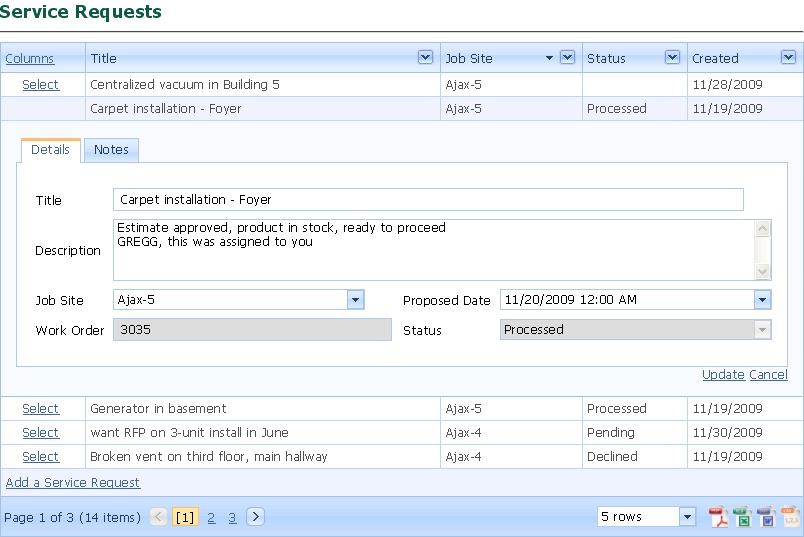
![]()
At the left of the bar at the bottom you can click on a Page Number to jump directly to that page, or click the Next and Back arrows to move through the pages.
On the right side of the bar shown above you can use the Simple Lookup Box to choose how many rows to display on the page, allowing you to scroll through large pages if you desire.
At the far right of the bar shown above Portal Users can click on an Export Icon for a file download to their computer, to store the data shown in this view. These Export functions allow the Portal User to import the Web Portal data in the format most useful for interfacing with internal applications.
The choices are below:
![]() - Adobe PDF file
- Adobe PDF file
![]() - Excel Spreadsheet file
- Excel Spreadsheet file
![]() - Word Document file
- Word Document file
![]() - Excel Comma Separated Values (often used to import to other software)
- Excel Comma Separated Values (often used to import to other software)
When you click on the Icon, a pop-up window appears that help you to save the file.
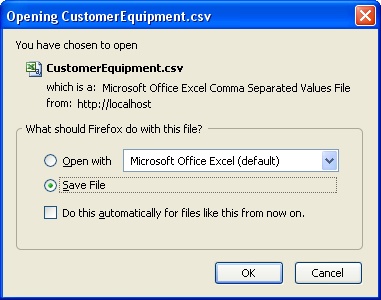
Page url: http://www.fieldone.com/startech/help/index.html?_access_rights_to_portal_conten.htm