Navigation: General Company Settings > Company Preferences >
Email Settings Tab



|
Navigation: General Company Settings > Company Preferences > Email Settings Tab |
  
|
In the Email Settings Tab you specify what is needed to allow the server to send out emails.
These settings only affect emails that are being sent by the server (e.g. for PO Requisition notifications and Send SMS Message from Schedule Slot).
These settings do not affect emails used for such things as Invoices or Statements or any other occasion when the Print Confirmation screen appears. (Those emails are sent directly from within your MAPI client software (like Outlook) and are not being processed by the server.)
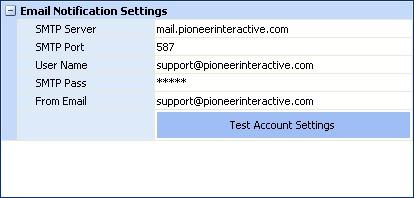
For SMS Messages you will need an SMTP Email address. For instance, see this List of Carriers providing SMS Email
Note:
You may need to get these Email Settings from either your ISP (Internet Service Provider or your IT department).
Fields: (For help with data entry, see Field Select Boxes and Field Helpers.)
SMTP Server:
The address of your mail server.
SMTP Port:
The port to connect to your server (typically port 25).
User Name:
The User Name to authenticate on the mail server.
SMTP Pass:
The Password to the mail server.
From Email:
The email sender address that will be displayed as the "From" email when the system sends out an email to a recipient.
When you click on this "testing function," a sample email should be sent to the From Email address above. There may be a pause. Then the following confirmation message should appear. After that you can go to the email address and look for the test email.
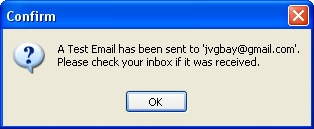
Page url: http://www.fieldone.com/startech/help/index.html?_companypreferences_email_settings_.htm