Navigation: Basic Working Procedures > Work Orders > Display Work Order Details Screen > PO Requisition Tab >
Requisition Notification Sub-Tab



|
Navigation: Basic Working Procedures > Work Orders > Display Work Order Details Screen > PO Requisition Tab > Requisition Notification Sub-Tab |
  
|
On the Requisition Notification Sub-Tab you are allowed to set up a list of personnel notified whenever a PO Requisition is created or changed for this Work Order.
The notification will be sent via email to the address specified on the Employee, General Tab. (For email notice, make sure to set up your SMTP protocol, using the Company Preferences, Email Settings Tab.)
As you make the entries for the list you can also indicate whether this Employee must give Approval for these PO Requisitions.
The PO Requisition can not go further in the Parts ordering process until all Employees (if any) who are required to Approve or Decline the PO Requisition have done so.
Here is a sample Requisition Notification screen:
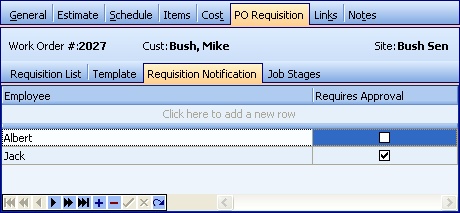
This screen, with multiple details, is a DataView, where you can adjust the layout, print or export the data (see DataView Menu). There may also be a header panel above for the "parent" of the details, or a DataView Footer below.
Since the first row in the details says, "Click here to add new...." this is a Direct Data Entry screen, where you add or make changes to the lines themselves, using the Data Entry Icons and Paging Icons at the bottom.
Fields: (For help with data entry, see Field Select Boxes and Field Helpers.)
Employee:
The Employee who receives notification when a new PO Requisition is entered. (See Lookup Combo Box. To add an entry, click the Ellipsis button (…) and select New.)
Note: On the Work Order, General Tab in the Other section, you can specify one PO Requisition Employee, the person given the assignment to access this Work Order and manage the PO Requisitions.
Requires Approval checkbox:
Click for a check-mark to indicate that this Employee must give Approval for the PO Requisition.
Enter here all the Employees involved in PO Requisitions for this Work Order. They can find the Work Order and give Approval using the Office Manager Requisitions Tab for My PO Requisitions.
Page url: http://www.fieldone.com/startech/help/index.html?_work_order_screen_po_req_notification_subtab_.htm