Navigation: Basic Working Procedures > Customers and Job Sites >
Quick Add Customer and Job Site Screen



|
Navigation: Basic Working Procedures > Customers and Job Sites > Quick Add Customer and Job Site Screen |
  
|
The Quick Add Customer and Job Site screen appears on top of any other screen when you select the Actions option called Quick Add Customer and Job Site. For instance, see the following:
Note the Quick Add button:
![]()
When you select Quick Add, you are presented with the "shortcut" screen described below. Basically you only need to enter a minimum of information. However, you can click on any Plus Icon to open up a section and put in more information.
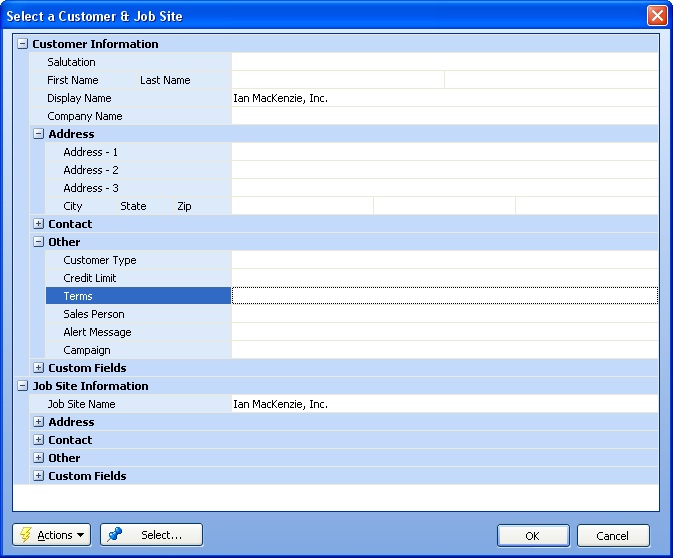
This Quick Add screen consists of two "shortcut" panels:
| • | Customer Information - including Credit Limit, Terms and Salesperson in Other fields |
| • | Job Site Information |
On these panels you can enter the minimum amount of information, as described below, or as much as you wish, and then come back later to the full screens for Customer Details and Job Site Details to complete the "temporary" information more fully.
Here's the "easy as 1,2,3" method of completing the shortcuts:
| 1. | In the Customer Information panel, only enter the required field, Display Name |
| 2. | After finishing the Display Name field, use the Tab Forward Key on the keyboard and notice that down in the Job Site Information panel the Job Site Name will default to the Customer Display Name (you can change this later) |
| 3. | At the bottom right of the screen, click OK |
The Quick Add is now done and you will return to whatever transaction you were entering.
Page url: http://www.fieldone.com/startech/help/index.html?_customers_and_job_sites_quick_add_.htm