Navigation: Basic Working Procedures > Customers and Job Sites > Job Sites >
Create a New Job Site



|
Navigation: Basic Working Procedures > Customers and Job Sites > Job Sites > Create a New Job Site |
  
|
There are several ways to Create a new Job Site. This one is straightforward:
On the Tasks Panel at the left of the work screen, use the Action Manager to select New Job Site:
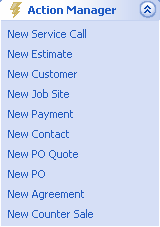
Proceed for either an existing or a new Customer:
For existing Customer:
| 1. | From the Select a Customer screen, select an existing Customer |
| 2. | At the bottom right of the screen, Click OK to continue |
| 3. | The Job Site Details screen will appear for you to add the new one |
For new Customer:
Use the Actions button, where several choices all lead you to create first a Customer and then a Job Site:
| 1. | Select Quick Add Customer and Job Site. This is the fastest method with a "shortcut" Customer and "shortcut" Job Site both on the same screen. Note the Quick Add button: |
![]()
| 2. | Select Quick Add Customer. This choice uses a "shortcut" Customer. When you save and exit, the message that asks whether you wish to create a Job Site will take you to the full Job Site Details screen. |
| 3. | Select New Customer. This choice uses the full Customer Details screen. When you save and exit, the message that asks whether you wish to create a Job Site will take you to the full Job Site Details screen. |
Other ways to add new Job Sites:
| • | If you are at the Job Site Lookup screen, you can add either a new Customer, a new Job Site, or both, if needed. To do this you use the Actions and the New buttons on that screen. For more explanation, see the next topic, Job Site Details Screen. |
| • | While creating a transaction (e.g. Work Order, Estimate, Equipment) you could also use the Quick Add button to create a new Job Site for a customer without opening the Job Site Screen. For tips on using Quick Add, see Quick Add Customer and Job Site. |
See Also:
Quick Add Customer and Job Site
Customer Screen, Job Sites Tab
Page url: http://www.fieldone.com/startech/help/index.html?_job_sites_create_new_job_site_.htm