Navigation: Basic Working Procedures > Customers and Job Sites > Customers > Display the Customer Details Screen >
Job Sites Tab



|
Navigation: Basic Working Procedures > Customers and Job Sites > Customers > Display the Customer Details Screen > Job Sites Tab |
  
|
The Job Sites Tab lists all Job Sites associated with this Customer.
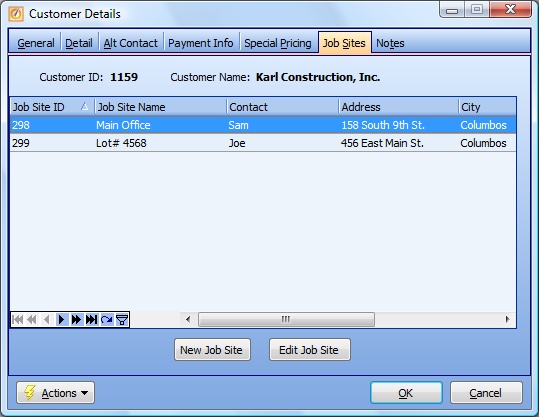
This screen, with multiple details, is a DataView, where you can adjust the layout, print or export the data (see DataView Menu). There may also be a header panel above for the "parent" of the details, or a DataView Footer below.
This Detail Display screen allows you to maintain details, but not right here on the display. It uses the New and Edit buttons below (or the Actions button) to open a more complete entry screen for each item. You can use the Paging Icons at the bottom to view all records.
| • | To add a new Job Site for this Customer, click the New Job Site button at the bottom center |
| • | To modify an existing Job Site, click to select the detail line, then click the Edit Job Site button |
Tip: Another method to create a Job Site with Customer information (i.e. contact, address, etc.): Click on the Actions button at the bottom left of this screen and select New Job Site with Customer Info.
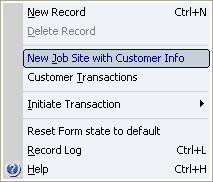
Note: When saving a newly created Customer, if there are no active Job Sites yet, the following message will appear, allowing you to create an initial Job Site at that time.
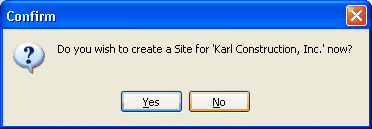
Remember: Since the Job Site Address is used for capturing Driving Directions for Mapping and on various reports, it can be helpful to create a separate Job Site record for a Customer's Billing Address, as well as for the other work locations.
Page url: http://www.fieldone.com/startech/help/index.html?_customers_screen_job_sites_tab_.htm