Navigation: Basic Working Procedures > Customers and Job Sites > Customers > Display the Customer Details Screen >
Special Pricing Tab



|
Navigation: Basic Working Procedures > Customers and Job Sites > Customers > Display the Customer Details Screen > Special Pricing Tab |
  
|
The Special Pricing Tab has two Sub-Tabs that provide enormous flexibility for customizing how you charge your Customers for Parts and Labor Rates. You enter here the exceptions that are going to override normal pricing (See Pricing). Pricing will proceed as usual unless a specific entry has been made here for this Customer. You only need to enter override values.
Note for examples below: The following screen layouts occur in two places. The fields used are the same, and pricing hierarchy rules discussed below are similar.
| • | Customer Special Pricing Tab - includes Starting and Ending Dates on screen |
| • | Agreement Pricing Tab - Starting and Ending Dates do not appear on the screen. These are calculated from the Agreement General Tab |
Parts Sub-Tab:
On the Parts Sub-Tab enter information about Parts priced differently for this specific Customer or Agreement compared to all others. For Customer Special Pricing you can even set a Starting\Ending Date range for these exceptions.
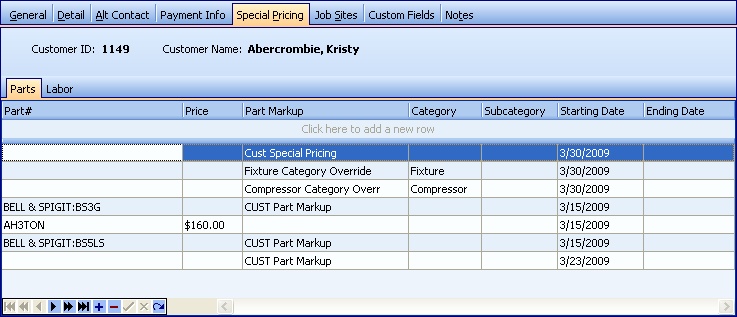
This screen, with multiple details, is a DataView, where you can adjust the layout, print or export the data (see DataView Menu). There may also be a header panel above for the "parent" of the details, or a DataView Footer below.
Since the first row in the details says, "Click here to add new...." this is a Direct Data Entry screen, where you add or make changes to the lines themselves, using the Data Entry Icons and Paging Icons at the bottom.
Customer Pricing for Parts is one of the Pricing Controls applied to Work Orders in a logical hierarchy, where Specific Level entries come after and override General Level entries, so the progression goes from the most general scope to the most detailed exception.
Level |
Part |
Price |
Markup |
Category / Sub |
Result |
General |
|
|
X |
|
All Parts get this Markup |
General |
|
|
X |
X |
This Category / Sub Category gets this Markup |
Specific |
X |
|
X |
|
This Part gets this Markup |
Specific |
X |
X |
|
|
This Part gets this Price |
Fields: (For help with data entry, see Field Select Boxes and Field Helpers.)
Part #:
If all you want to do is to set up a general markup for Parts, keep the Part # empty, and enter the desired Parts Markup.
Select a specific Part that will receive either a specific Price or Parts Markup when you select it on a Work Order. (In this case you do not use the fields for Category or Sub Category.) (See Pop-Up Lookup Combo Box. To add an entry, click the Ellipsis button (…) and select New.)
Price:
A specific FIXED Price to associate with this Part. (If you enter a Price, you do not use the field for Parts Markup.) (Click down-arrow for Calculator Pad to aid numeric entry.)
Note: In cases where a Customer has both Customer Special Pricing and Agreement Pricing Tab entries: (See Rules of Pricing for examples.)
| 1. | The Agreement will be considered the more specific situation and will override Customer Special Pricing, except for FIXED Prices, where a Customer Special Pricing FIXED Price overrides even generalized Agreement Pricing. |
| 2. | However, if both types have Fixed Prices, then the more specific Agreement FIXED Price will prevail over the one from Customer Special Pricing. |
Select a Parts Markup to go with a Part Number or Category/Subcategory, or to stand alone.
If you do not also specify a Part #, Category or Sub Category, then this Parts Markup will be the complete and final override for any Part used for this Customer, unless another entry is made with a Specific Override for a certain Part.
Category or Sub Category:
Select a Part Category or Sub Category for a specific Parts Markup. (In this case you do not use the fields for Part # or Price.) (See Lookup Combo Box. To add an entry, click the Ellipsis button (…) and select New.)
Starting and Ending Dates:
If desired, enter a date range to control when this special pricing will be in effect. (Click on down-arrow for Calendar entry.)
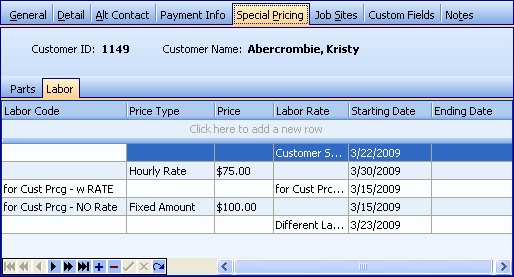
Just as you can use Customer overrides for Parts, you can do the same with Labor charges. The Lookup Boxes and Starting/Ending Dates work in the same way as for the Parts Tab.
Customer Pricing for Labor is one of the Pricing Controls applied to Work Orders in a logical hierarchy, where Specific Level entries come after and override General Level entries, so the progression goes from the most general scope to the most detailed exception.
Level |
Labor Code |
Fixed / Hourly |
Price |
Labor Rate Type |
Result |
General |
|
|
|
X |
This Labor Rate Type on all Work Orders |
General |
|
Hourly |
$$ Amt |
|
This Hourly Charge is the Labor Rate on all Work Orders |
Specific |
X |
Hourly |
|
X |
This Labor Code gets this hourly Labor Rate Type |
Specific |
X |
Fixed Amt |
$$ Amt |
|
This Labor Code has this Fixed Labor Charge |
| • | You can specify that for a certain Labor Code this Customer will be charged using a certain Price Type (either an Hourly Rate or a Fixed Amount), for the value entered in the Price field. |
| • | You can define a broader pricing structure where you only specify the Labor Rate field, without entering any Labor Code. In this case, regardless of the type of work you do for the Customer, the Labor Rate charge on Work Orders will always be the amount defined here, unless a Specific Override is entered for a FIXED Labor Rate. |
| • | Another approach to a "flat" override which affects all Labor is to set a certain Hourly Rate for this Customer, to be used for all work. |
Page url: http://www.fieldone.com/startech/help/index.html?_customers_screen_special_pricing_tab_.htm