Navigation: Basic Working Procedures > Service Agreements > Display the Agreement Screen >
General Tab



|
Navigation: Basic Working Procedures > Service Agreements > Display the Agreement Screen > General Tab |
  
|
The General Tab on all Agreements contains the fields which describe the terms covering future work.
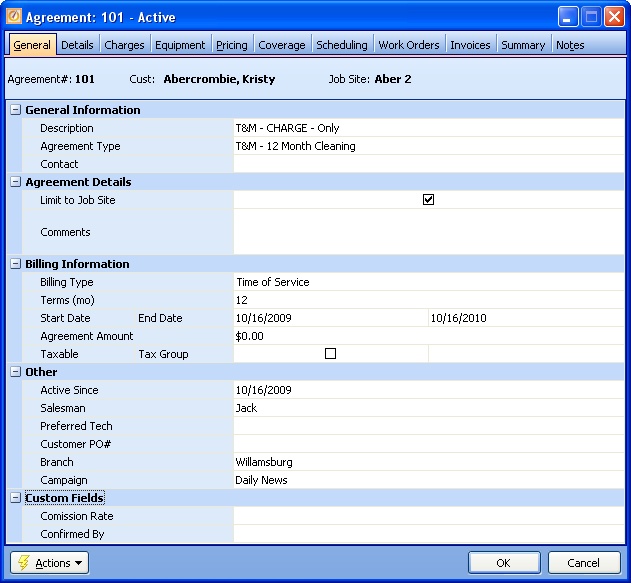
Note that the screen opens at the General Information fields, but divides into several major sections, controlled by the Open-Shut Icon (+), where you can click on this to open detail fields. Here we show the entire screen in its condensed form. As you will notice, some of the sections and fields on the Agreement General Tab resemble those on the Work Order General Tab.

Fields: (For help with data entry, see Field Select Boxes and Field Helpers.)
Header:
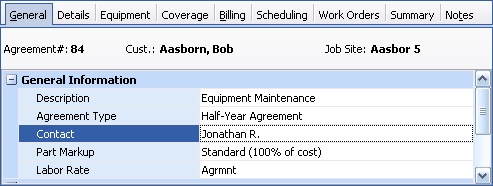
Agreement #:
Protected header field. The identity number automatically assigned when you created the new Agreement.
Customer:
Protected header field. The Customer selected in the Quick Add Customer and Job Site Screen.
Job Site:
Protected header field. The Job Site selected in the Quick Add Customer and Job Site Screen.
General Information:
Description:
Required. A short, descriptive name to identify this Agreement, since this information often appears when the Agreement is displayed or printed.
Required. The Agreement Type (See Lookup Combo Box. To add an entry, click the Ellipsis button (…) and select New.). This entry defines the terms of this Agreement, unless you override them here:
| • | Billing Type |
| • | Agreement Terms |
| • | Number of Billings |
Contact Name:
The contact person representing the Customer for this Agreement. Note: If a Contact Name has been specified on the Job Site, this will be the default here. You can change it.
Agreement Details:
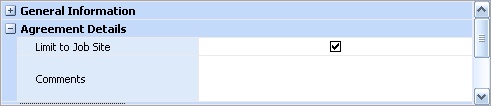
Limit to Job Site:
When an Agreement relates to a Job Site and you are creating a new Work Order for that Job Site, the Agreement caption is shown in RED, to remind you that the Agreement might apply. When you use the check-mark here, the Agreement for this Customer is limited to the selected Job Site. If you remove the check-mark, then the RED reminder appears on all new Service Calls, for all Job Sites.
Comments:
Free-form description with Spell-Check, where you can add extra information about this Agreement.
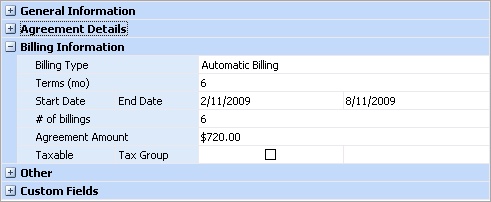
Billing Type:
Required. Defaults from the Agreement Type. The Billing Type is important in defining how the Agreement operates. (See Simple Lookup Box.) You can change this.
| • | Automatic Billing - Future Service Calls or a Job will be covered by a certain total amount, divided into a set number of automatic, periodic billings, issued regardless of whether any work has yet been done. (You will also go to the Billing Tab and set up the expected billings there.) |
| • | Time of Service - The source of billing is Posted Schedule Slots from Service Calls performed, under the terms of the Agreement |
Terms:
Required. Number of months duration for this Agreement. Defaults from the Agreement Type. You can change this. (See Increase-Decrease Arrows.)
Start Date has Calendar Helper on down-arrow. End Date is protected, calculated automatically, based on the number of months in Terms above. These fields define the date range of this Agreement.
# of Billings - or, Invoice Amount:
Required. Defaults from the Agreement Type. You can change this.
| • | Automatic Billing - specify the Number of Billings and the Agreement Amount below. Then the Invoice Amount is calculated, as set up by you on the Billing Tab. |
| • | Time of Service - specify the Invoice Amount for each Service Call made in the duration above |
| • | Automatic Billing - this field is protected, and will be calculated based on the Billing Tab and possibly related Charges Tab. |
For example, an Agreement with 4 Planned Billings, each consisting of a certain Standard Agreement Charge, will bring the Agreement Amount to the sum of the Billing Tab entries.
| • | Time of Service - this field is protected, and left at zero |
Taxable and Tax Group:
If you click the check box to charge Sales Tax, then you must also select a Tax Group. (See Lookup Combo Box. To add an entry, click the Ellipsis button (…) and select New.)
Note: If the Job Site is Tax Exempt then the Agreement will default to No-tax.
Other:
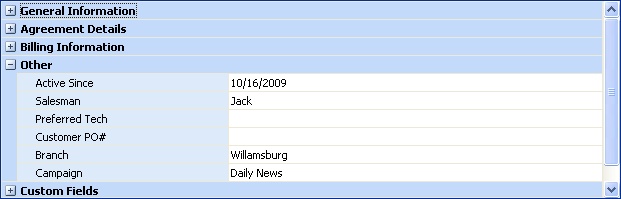
Active Since:
Protected. This field only appears after you Activate the Agreement, to let you know when it actually went into effect.
Salesman:
Optional. Select from the list of Employees marked as Sales Persons. (See Lookup Combo Box. To add an entry, click the Ellipsis button (…) and select New)
Preferred Technician:
Defaults from the Job Site, if entered there. Can be entered or changed here. Having a Preferred Technician can help on the Schedule Board and also when adding new Parts and Labor transactions. (See Lookup Combo Box. To add an entry, click the Ellipsis button (…) and select New)
Customer PO#:
The Customer may request that you track this Agreement using their company's Purchase Order. Enter exactly what should display on the Agreement contract and also on the Customer's Invoice.
The Company Branch this Agreement belongs to. This will default from the Job Site, if specified there, and otherwise from the User ID of the Employee entering this Agreement. All Invoices created for this Agreement will belong to this Branch. You can change the Branch. (See Lookup Combo Box. To add an entry, click the Ellipsis button (…) and select New.)
Campaign:
The marketing Campaign linked to this Agreement for tracking your marketing efforts. If you have specified a Campaign for the Customer, it will default to the Agreement. You can change this. (See Lookup Combo Box. To add an entry, click the Ellipsis button (…) and select New.)
Custom Fields:
If you have defined Custom Fields in Company Preferences to use with Agreements, they will be displayed in this section for data entry and maintenance. Here are some examples, in this case Commission Rate and Confirmed By:
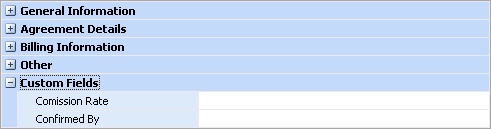
Page url: http://www.fieldone.com/startech/help/index.html?_agreement_screen_general_tab_.htm