Navigation: Basic Working Procedures > Service Agreements > Display the Agreement Screen >
Charges Tab



|
Navigation: Basic Working Procedures > Service Agreements > Display the Agreement Screen > Charges Tab |
  
|
The Agreement Charges Tab allows you to make Planned Charges on Agreement Invoices. This is where you map out how you will bill an Agreement.
This tab is very powerful, because by setting up optional Standard Agreement Charges, you can gain control of G/L Accounts in order to distinguish between different types Agreements.
How to enter Charges:
| 1. | Enter one or more Charges. You may wish to set up a Standard Agreement Charge as explained below. In addition, you may wish to set up a list of Parts Charges. |
| 2. | If there is to be no other billing besides these set Charges, you should also make entries on the Pricing Tab and/or the Coverage Tab to set Margins and/or Discounts for all Parts and Labor to No Charge for all Service Calls that will be attached to this Agreement. |
| 3. | For Automatic Billing Agreements, use the Billing Tab and Set up Frequency Button to generate the Planned Invoices, which sum these Charges to the Invoice Amount. The Printed Agreement Invoice with these Charges will not show any Work Order detail lines. |
Note: When Service Calls occur, coming either from the Scheduling Tab or otherwise, there will be no Charges on those Invoices. However, Parts and Labor will be charged, according to Agreement Margins, Agreement Discounts, or other Pricing Rules in effect.
| 4. | For Time of Service Agreements, use the Scheduling Tab, along with the Office Manager followed by the Office Manager Agreement Schedules Tab to generate Schedule Slots for the actual Service Calls that will be billed with Charges. At this time any additional Parts and Labor will be charged on the Printed Agreement Invoice, according to Agreement Margins, Agreement Discounts, or other Pricing Rules in effect. |
Note: Naturally it may happen that a Customer needs some extra or emergency work and may decide to attach that Service Call to this Agreement to take advantage of either the Agreement Margins or Discount Coverage. However, the Printed Invoice for these "unplanned" Schedule Slots will be a regular Service Call Invoice, and will not include any Agreement Charges.
Effect on Inventory:
| • | For Automatic Billing Agreements, where Invoices with these Charges will be generated without regard to any Work Orders, even Charges for actual Parts have no effect on Stock Quantity in Stock in Inventory. |
| • | For Time of Service Agreements, which use actual work done on Schedule Slots to create Invoices, Stock Inventory will be reduced by Stock type Parts used in Charges. |
The Agreement Charges Tab:
Here is a sample Agreement Charges screen:
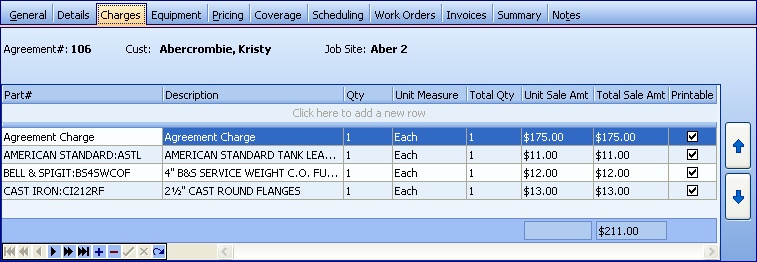
This screen, with multiple details, is a DataView, where you can adjust the layout, print or export the data (see DataView Menu). There may also be a header panel above for the "parent" of the details, or a DataView Footer below.
Since the first row in the details says, "Click here to add new...." this is a Direct Data Entry screen, where you add or make changes to the lines themselves, using the Data Entry Icons and Paging Icons at the bottom.
Fields: (For help with data entry, see Field Select Boxes and Field Helpers.)
Identifies the Part for the Charge. (See Popup Lookup Combo Box, used for large Parts lists. To add an entry, click the Ellipsis button (…) and select New.)
| • | You can enter an ordinary Stock type Part # here. You may wish to set up a list of Parts used repeatedly on Service Calls related to this Agreement. See the Billing Tab and Print Agreement Invoice for explanation of whether and how individual Part details will appear. |
| • | You can also select a non-stock Part that is tailored especially for Standard Agreement Charges. |
| • | There is already a default, "generic," non-stock Part called Agreement Charge, as illustrated above. To use this entry, you should maintain the G/L Accounts on this Part. |
| • | You can set up a number of new non-stock Parts as Standard Agreement Charges, using different G/L Accounts for Invoicing, and use these to distinguish different types of Agreements. |
Description:
Defaults to the Description from the Parts General Tab. You can change this to describe the Charge as you see fit.
Quantity and Total Quantity:
Use the Increase-Decrease arrow to set the Quantity, which will then set the protected field, Total Quantity.
Unit and Total Sale Amount:
Defaults to the Sales Price from the Parts General Tab. Use the Calculator Pad to change the specific Charge value, which will then set the protected field, Total Amount.
Check-box defaults to Yes. Remembering that Time of Service Agreement Charges will affect Inventory Stock, you may wish to set up a list of Parts to be used for each Service Call. However, you may not wish to have these appear on the Printed Agreement Invoice.
There are two main reasons to use Standard Agreement Charges:
| 1. | You only wish to have "generic" billing for your Agreement, with no actual Parts and Labor charges. |
| 2. | You wish to use the General Ledger Accounts associated with non-stock Parts billing to direct Journal Entries according to differing types of Agreements. |
Page url: http://www.fieldone.com/startech/help/index.html?_charges_tab.htm