Navigation: Basic Working Procedures > Service Agreements >
Display the Agreement Screen



|
Navigation: Basic Working Procedures > Service Agreements > Display the Agreement Screen |
  
|
Once created, you can Display the Agreement Details Screen and maintain it any time.
On the Tasks Panel at the left of the work screen, use the Lookup Manager to select Agreement Lookup. (To add or change a record, see Large Lookup, Add or Edit.)
On the Lookup screen you will observe that Agreements have an automatically calculated and updated Status:
| • | Estimate - a new Agreement not yet approved by the Customer and has yet to be Activated |
| • | Active - an Agreement with Customer Approval that has been Activated |
| • | Canceled - an Agreement that has been manually Canceled for some reason |
| • | Expired - an Agreement older than the Date Range terms of the contract |
The Agreement screen will appear.
When you open a Maintenance screen, you usually land on the General Tab, with the remaining tabs lined up across the top. Their purpose and entry fields are described as needed in their individual topics. Usually the information needed for the General Tab will suffice to set up a new entry and you can fill in the other tabs later. Some tabs only appear when needed.
Here we show the tabs for a New Agreement. Note from the header that this Agreement is still in the Estimate stage, not yet approved by the Customer.
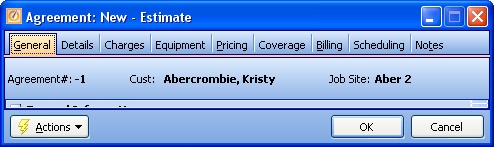
Here are the tabs for an Agreement that has been Activated and is in effect:
| 1. | For an Automatic Billing Agreement (has a Billing Tab, including Invoices to-date): |
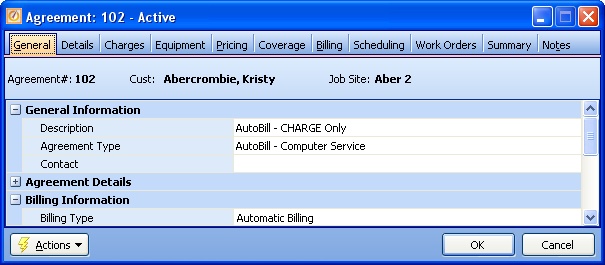
| 2. | For a Time of Service Agreement (has no Planned Billing, has Invoices Tab instead): |
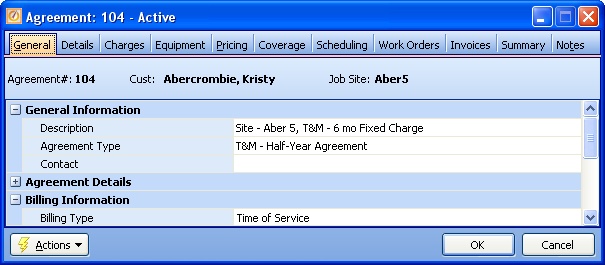
Below we list all possible tabs, where you can find explanation in detail:
| 2. | Details - text block used to Print Service Agreement for Estimate stage |
| 3. | Charges - Planned Charges on Agreement Invoices offer powerful G/L Account control |
Note: used only for Automatic Billing Agreements or Time of Service Agreements with Planned Schedules
| 4. | Equipment - links to specific Customer Equipment for this Agreement |
| 5. | Pricing - Planned Price Margins and Price Exceptions for Labor and Parts on this Agreement |
| 7. | Billing - Planned Billings - only Automatic Billing Agreements use this tab, which allows you to set up a Billing Schedule |
| 8. | Scheduling - Planned Schedule Slots: triggers that generate entries on the Agreement Schedules Tab for Office Manager, used with both Billing Types of Agreement |
| 9. | Work Orders - history of past Service Calls, allowing you to change them or create new ones |
| 10. | Invoices - history of Invoices - only Time of Service Agreements use this tab. (For Automatic Billing Agreements, history of Invoices appears on the Billing Tab) |
| 11. | Summary - history with comprehensive Costs and Sales summary showing Profit and Loss |
| 12. | Notes - typical Notes Tab |
Page url: http://www.fieldone.com/startech/help/index.html?_agreement_screen_display_.htm