Navigation: Basic Working Procedures > Service Agreements > Display the Agreement Screen >
Billing Tab



|
Navigation: Basic Working Procedures > Service Agreements > Display the Agreement Screen > Billing Tab |
  
|
Only Agreements with Automatic Billing have a Billing Tab, where you determine the planned Invoices. You create a "schedule" or "recurrence pattern" for Invoices that is completely unrelated to the Scheduling Tab and recurrences for Service Calls.
These Invoices will be generated automatically, regardless of any Work Orders or work done related to the Agreement.
Here is a sample Billing Tab screen:
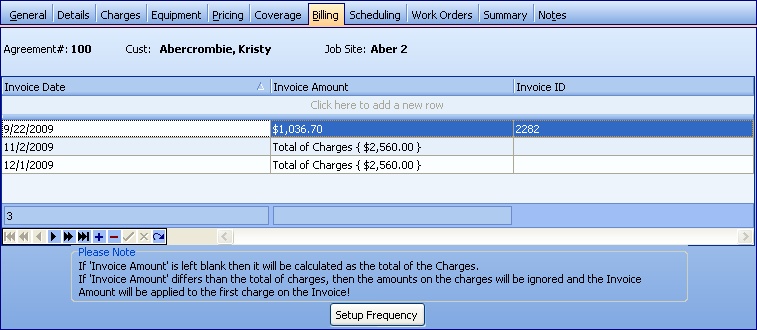
This screen, with multiple details, is a DataView, where you can adjust the layout, print or export the data (see DataView Menu). There may also be a header panel above for the "parent" of the details, or a DataView Footer below.
Since the first row in the details says, "Click here to add new...." this is a Direct Data Entry screen, where you add or make changes to the lines themselves, using the Data Entry Icons and Paging Icons at the bottom.
The Notes at the bottom of the screen explain how the printed Invoice appears if this Agreement uses the Charges Tab:
| 1. | When you use the Setup Frequency button to create the planned Invoice entries, multiple Charges will sum onto this screen into the Invoice Amount field. |
| 2. | If you decide to override the Invoice Amount on the screen here, then the first detail line on the Printed Agreement Invoice will contain the new amount. The remaining Charge lines will still print on the Invoice, but with an amount of zero. |
The Billing Tab provides the Setup Frequency button described below to help you plan the correct Invoices to fulfill the contract Agreement Amount. However, you can still enter all the Invoice Dates and Amounts manually. For instance, you might want to start with an up-front billing, followed by smaller ones.
Fields:
Invoice Date:
Automatically calculated if you use the Setup Frequency button. However, you can change this or enter the value manually.
Invoice Amount:
Automatically calculated if you use the Setup Frequency or the Auto Apply button. However, you can change this or enter the value manually.
Note: You are able to make changes on detail lines that affect the Amount Total on this screen, but do not change or tally with the Agreement Amount on the General Tab. However, these two should be kept the same.
Invoice ID:
Protected. Displays the related Invoice once this has been created according to the planned Date. For Automatic Billing Agreements this column replaces the Invoices Tab on Time of Service Agreements. Click on the Invoice ID to display or re-print the Invoice.
When you use the Setup Frequency button to automatically create Invoice Dates and Amounts, the Agreement Invoice Recurrence screen appears:
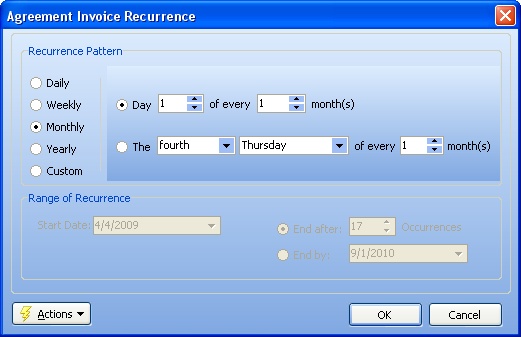
The Range of Recurrence fields (protected) have default Date values derived from the General Tab. On this screen you only enter the plan for the Invoices:
Recurrence Pattern fields:
First select a period for the recurrence on the left, which allows Daily, Weekly, Monthly, Yearly and Custom Recurrence Periods. Then fill in the related selections for that choice shown on the right side.
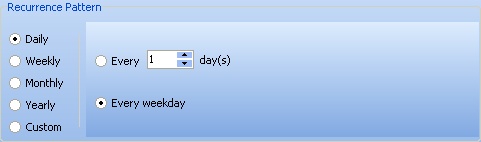
Note that the Custom button brings up all the Dates already set by a periodic Pattern and also a Calendar that allows you to click to select exceptional Dates. Then click the Add (and Remove) button to change the preset list of dates on the right:
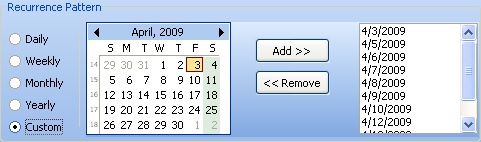
Page url: http://www.fieldone.com/startech/help/index.html?_agreement_screen_billing_tab_.htm