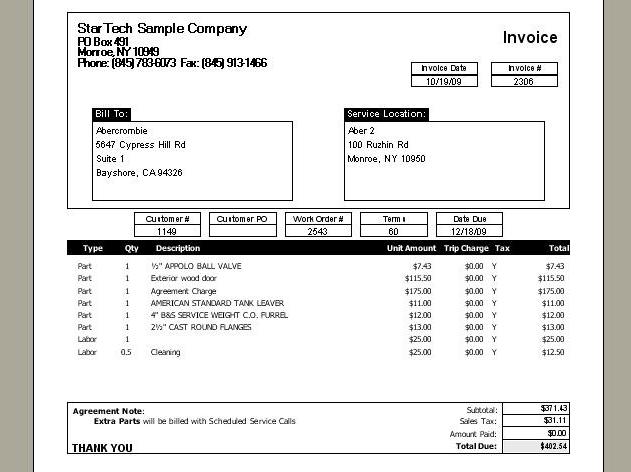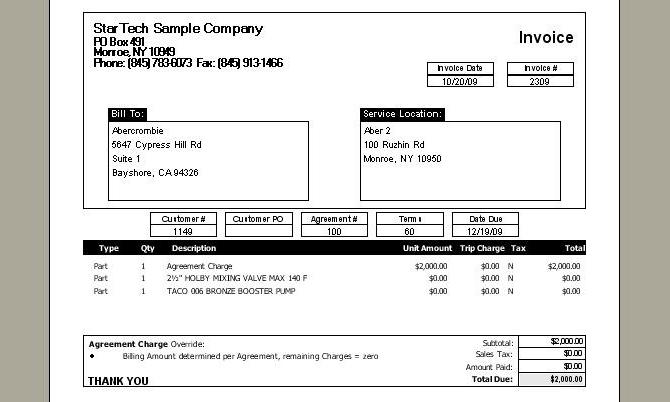The steps to Invoice a Service Agreement depend on the Billing Type set on the Agreement General Tab:
| • | Time of Service - (See Example 1 below.) The source of billing is Service Calls, so you take the same steps as in Invoice a Service Call. Whether or not Agreement Charges are printed on the Invoice depends on the source of the Service Call: |
| • | Automatic Billing - (See Example 2 below.) The total Agreement Amount is divided into a set number of automatic, periodic billings, issued regardless of when any Work Orders are completed. |
| ► | On the Billing Tab you have determined the dates for the Invoices to be produced automatically. |
| ► | The Automatic Billing Invoice has now been created. All that remains to be done is for someone to review, then Print an Invoice, and send it to the Customer. |
| ► | For Work Orders related to an Automatic Billing Agreement, Parts and Labor will reflect the Agreement Margins and Discounts. If there are to be no further charges beyond the Automatic Billing, then Agreement Margins and Discounts should be set up so that all Work Order Item entries are No Charge. |
Example1: Time of Service Billing with Charges and extra Parts:
Here is a sample of an Agreement Invoice, which at this time uses the default System Report Template for the Invoices. What shows here is a normal Invoice with some Agreement information. (See Company Preferences, System Reports to customize your own Template.) You can make alternate templates just for certain types of Agreements.
| ► | In the example here, the first two detail lines are for extra parts used on the Service Call. |
| ► | Then follows a "generic" Agreement Charge line and also the specific Parts Agreement Charge detail lines. These are all applied here because the Service Call originated from the Agreement Scheduling Tab, not as an "add-on" for extra work. In addition, the Printable flag was left as Yes for these lines. |
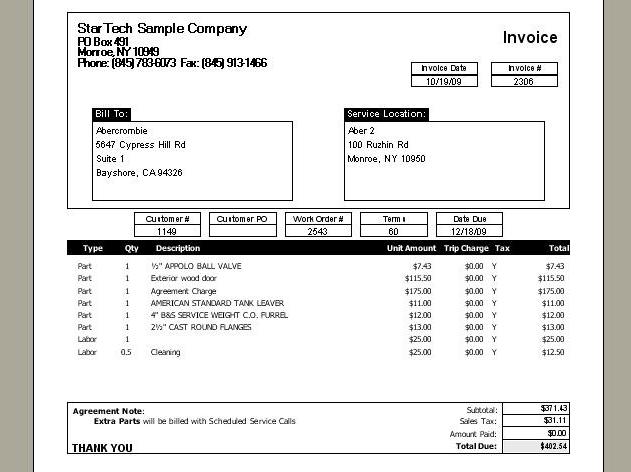
Example 2: Automatic Billing Agreement with override for Invoice Amount:
For Automatic Billing Agreements, where the Billing Tab determines the Agreement Invoice Amount, any Agreement Charges sum up into the Invoice detail line Amount.
But you can override and determine a different Invoice Amount on the Agreement Billing Tab. The Notes at the bottom of the Billing Tab explain that if you perform this override, then the remaining Charge lines will appear, but with an amount of zero.
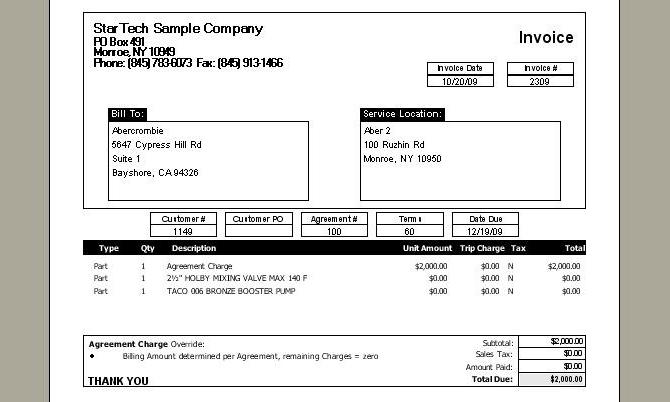
Page url: http://www.fieldone.com/startech/help/index.html?_customer_invoices_invoice_serviceagreement_.htm