Navigation: Basic Working Procedures > Customer Invoices > Display the Invoice Screen >
Details Tab



|
Navigation: Basic Working Procedures > Customer Invoices > Display the Invoice Screen > Details Tab |
  
|
The Details Tab contains the actual billing charges. Here you see all the Item Line details for the current Invoice.
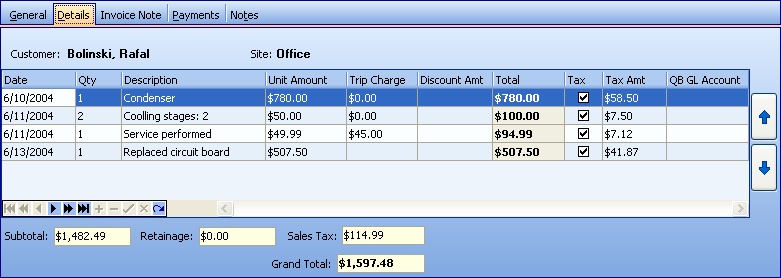
This screen, with multiple details, is a DataView, where you can adjust the layout, print or export the data (see DataView Menu). There may also be a header panel above for the "parent" of the details, or a DataView Footer below. Usually you can use key-matching search on fields like ID Number.
Note the Up-Down Arrow icons on the right side which you can use to sort detail lines manually.
When you Create an Invoice that contains detail lines, these types are sorted in the order set in Company Preferences on the Work Order Tab:
| • | Parts |
| • | Labor |
| • | Line Groups |
Within each group, the detail lines appear sorted as on the Work Order Items Tab, where you can also use the Up-Down Arrow icons to sort them manually.
Fields: (For help with data entry, see Field Select Boxes and Field Helpers.)
On this screen most fields in the detail lines are protected. However you can change the following fields:
Date:
You can change the date for an individual detail line. Click to use the Calendar Helper.
You can change the default description in the Drop-Down Text field.
QB GL Account:
You can redirect the Invoice Sale Amount to a different GL Account.
Notes:
| 1. | Some of the lines may result from Line Groups, with the Description belonging to the Line Group, rather than to any particular Item. (For more explanation, see Item Line Groups. See also Post Schedule Slots, Invoice Description, for possible extra Labor Line Groups.) |
| 2. | When the Invoice originates from a Work Order (either a Service Call or a Fixed-Amount Project or an Agreement), most fields are protected. |
| • | If you need to change them, you will need to either Void the Invoice or Clear the Invoice and return to the Work Order. |
| • | You are allowed to change the Description, in case you need to alter an Invoice line for clarity or accuracy. |
| 3. | A Manual Invoice will not show Parts or Labor. |
| • | The Details screen allows you to use the Description field and others to get some sort of exceptional billing done. |
| • | Since the first row in the details says, "Click here to add new...." on a Manual Invoice, this is a Direct Data Entry screen, where you add or make changes to the lines themselves, using the Data Entry Icons and Paging Icons at the bottom. |
| • | You are allowed to enter the following: Date, Qty, Description, Unit Amount , Discount Amount and Tax Amount. |
| 4. | Note: The Invoice detail lines allow negative entries. If (for various possible reasons) an Invoice total is for a negative amount, then it will be exported to QuickBooks as a Credit Memo. |
Page url: http://www.fieldone.com/startech/help/index.html?_customer_invoices_screen_details_tab_.htm