Navigation: Basic Working Procedures > Customer Invoices >
Display the Invoice Screen



|
Navigation: Basic Working Procedures > Customer Invoices > Display the Invoice Screen |
  
|
The Customer Invoice Screen contains multiple Tabs:
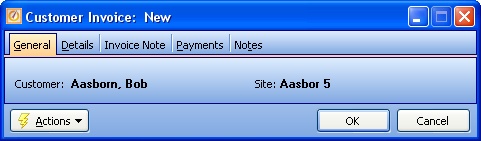
| • | General Tab - the header fields defining the Invoice |
| • | Details Tab - the details lines for Parts and/or Labor which provide the actual billing |
| • | Invoice Note Tab - the Company note that prints on the Invoice |
| • | Payments Tab - possible multiple Payments for this Invoice |
When you open a Maintenance screen, you usually land on the General Tab, with the remaining tabs lined up across the top. Their purpose and entry fields are described as needed in their individual topics. Usually the information needed for the General Tab will suffice to set up a new entry and you can fill in the other tabs later. Some tabs only appear when needed.
At the bottom of the screen is the Actions button, which allows the following:
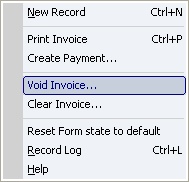
When you select Print Invoice, next you will see the Print Confirmation Screen.
For a Service Call, once an Invoice is created the Status will be set to Billed.
For a Project, the Status is set to Billed only when all billing has been completed. Any partial billing will be reflected on the Work Order:
| • | on the Work Order Header in the Accounts Receivable Work Order Overview |
| • | as Amount Billed on the Payment Plans Sub-Tab. |
To add more transactions to a Billed Work Order you need to Reactivate the Work Order. As explained in the Reactivate topic, certain transactions will also automatically Reactivate a Work Order, after showing you a confirmation message.
Page url: http://www.fieldone.com/startech/help/index.html?_customer_invoices_display_invoice_screen_.htm