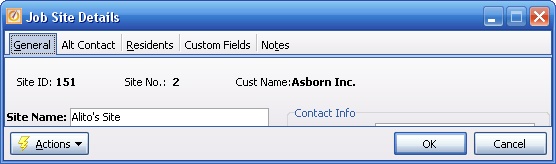There are several ways to access the Job Site Details screen, depending on whether you wish to edit an existing Job Site or create a new one.
For existing Job Site:
| 1. | On the Tasks Panel at the left of the work screen, use the Lookup Manager to select Job Site Lookup |
| 2. | On the Job Site Lookup screen select a single line with both Customer and Job Site to edit |
| 3. | At the bottom left of the screen, Click the Edit button to continue. |
Note: Unlike many Large Lookup Screens, if you double-click a detail line on this screen, you open up the specialized Job Site Snapshot screen.
| 4. | The Job Site Details screen will appear for you to make changes |
For new Job Site:
| 1. | On the Tasks Panel at the left of the work screen, use the Action Manager to select New Job Site |
| 2. | The Select a Customer screen allows you to select an existing Customer or add a new one |
| 3. | There are several methods for adding a Customer, at the bottom right of the screen |
| ► | You can use the Actions button |
| ► | You can use the Quick Add button |
| 4. | After your Customer is ready, at the bottom right of the screen, click OK to continue |
| 5. | The Job Site Details screen will appear for you to add the new one |
The Job Site Screen:
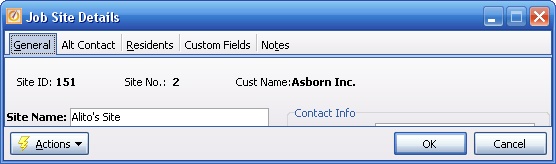
When you open a Maintenance screen, you usually land on the General Tab, with the remaining tabs lined up across the top. Their purpose and entry fields are described as needed in their individual topics. Usually the information needed for the General Tab will suffice to set up a new entry and you can fill in the other tabs later. Some tabs only appear when needed.
This screen contains multiple Tabs, logical groups of information:
| • | General - identifies this Job Site |
| • | Alt Contact - stores information on how to make contact with the Job Site |
| • | Residents - allows entry of multiple subordinate work units at this Job Site |
Page url: http://www.fieldone.com/startech/help/index.html?_job_sites_display_the_job_site_screen_.htm