Navigation: The User Interface > DataView Screens > DataView Menu Functions >
Print DataView



|
Navigation: The User Interface > DataView Screens > DataView Menu Functions > Print DataView |
  
|
When you use Print DataView, you can turn any DataView screen display into an instant report. Remember that you can Save and Reuse Layouts to create your own reports here.
Right-click anywhere in the column header section of any DataView to select Print DataView from the DataView Menu Functions.
| 1. | The DataView version of the Print Preview screen will appear. |
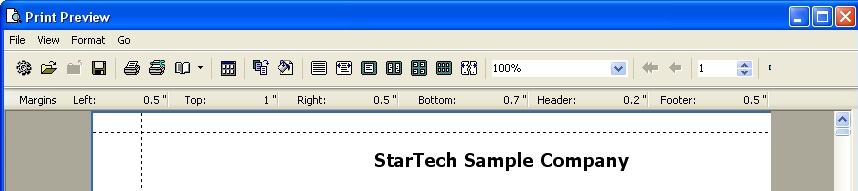
| 2. | If you click on the Gear image at the far left of the top row of icons, the Format Report screen appears, showing several tabs offering different ways to style and format the DataView Print Report. |
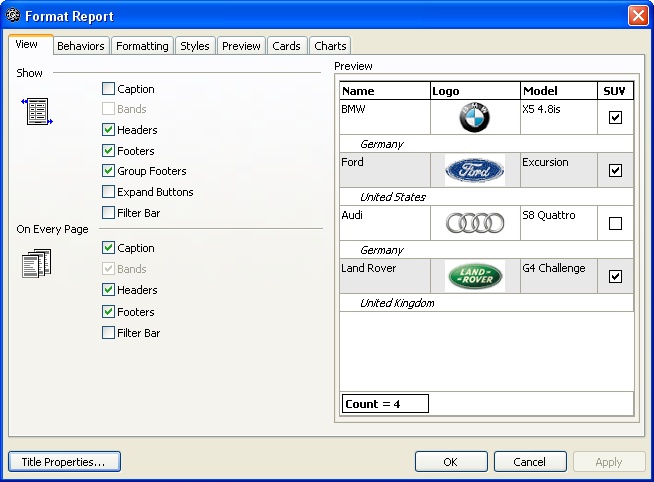
| 3. | After you arrange and approve your report, you can print it using the Windows-style File menu at the top left. |
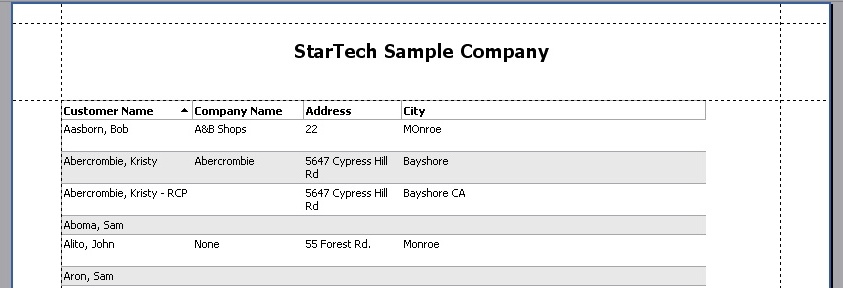
Note that, as shown below, if the columns on your screen will overflow an upright 8x11 page, the result is "overflow pages" to capture the remaining columns. You can add or remove columns using Field Chooser. Also you can right-click on a column and select Remove This Column from the DataView Menu.
TIP: You can also easily remove a column by simply clicking on it within the DataView and then dragging it away out of the DataView borders.
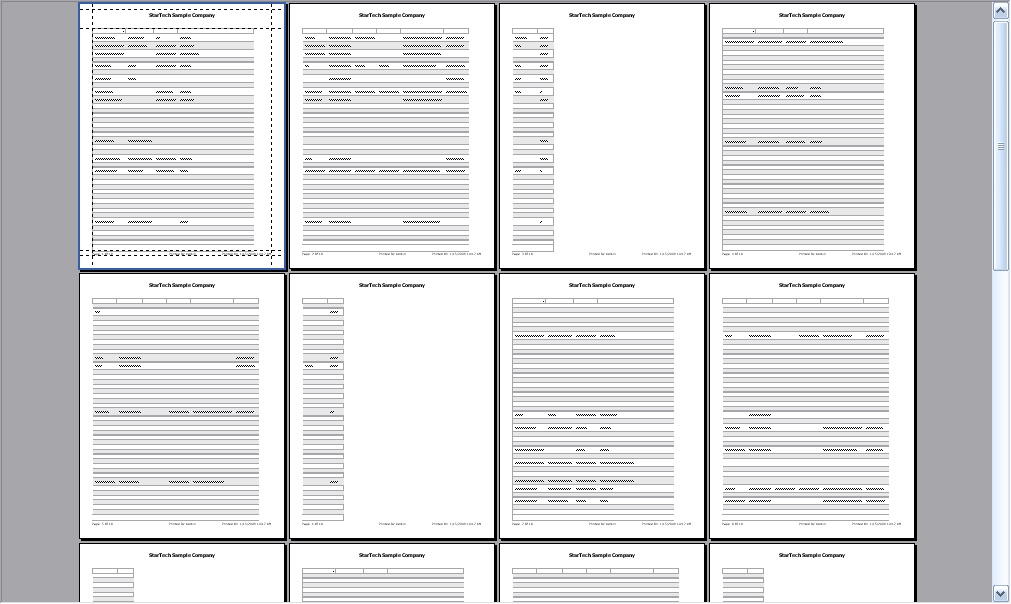
Page url: http://www.fieldone.com/startech/help/index.html?_dataview_menu_print_dataview_.htm