Navigation: The User Interface > DataView Reports >
Existing Custom Reports



|
Navigation: The User Interface > DataView Reports > Existing Custom Reports |
  
|
Once you create a New Custom Report, it will be listed on the tab for Custom Reports of the Report Finder screen.
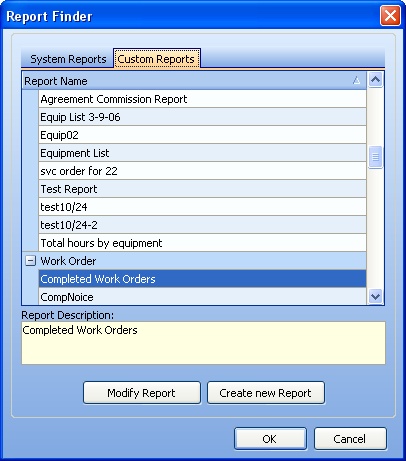
There are three Action buttons on the Custom Reports tab:
| • | Modify Report - takes you into the Modify Report screen, similar to the Create Report Wizard, with the choices that created this report available for you to change: |
| • | Create New Report - takes you into the Create Report Wizard to start a new report |
| • | OK - will Open and Run the existing report on the DataView Report work screen, where you can Print, Preview and also change and save it (a double-click on the selected report line also takes you to the work screen) |
Open and Run the Existing Custom Report:
The DataView screen which creates the selected Dynamic Report then appears:

| • | You can change an existing Dynamic Report on the DataView Report work screen, and then use one of the DataView Layout choices on the DataView Menu to save and/or reuse it. (See DataView Reports for suggestions to modify.) |
| • | Click the Actions button at the bottom left for the following choices: |
| ► | Print Report |
| ► | Add Selection Field - adds a Select column with a check-off box helpful for work reports. You can move this column wherever you desire it. |
| • | Click the Print button at the bottom left to select either Preview Report or Print Report |
Page url: http://www.fieldone.com/startech/help/index.html?_dataview_rpts_existing_custom_reports_.htm