Navigation: The User Interface >
DataView Reports



|
Navigation: The User Interface > DataView Reports |
  
|
Data View Reports are the underlying base for reports in the Dynamic Reports for each module. Note that the Bottom Tab for a Dynamic Report has an "R" to identify it
They are simply another use of the powerful DataView Screens, with all those capabilities, to help with the following:
| • | Sorting data |
| • | Selecting and Filtering data |
| • | Grouping data |
| • | Adding and removing columns |
| • | Positioning columns |
| • | Exporting data |
| • | Mail Merge with data |
Here we discuss how to use the Report Finder screen and to modify or create reports. See DataView Screen Elements and DataView Menu Functions to learn more about managing the report data and layouts.
Here is a sample of a drop-down list from the Menu bar at the top of the work area, with the Reports selection showing last.
![]()
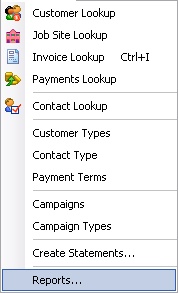
When you click Reports on the drop-down menu for each module, the Report Finder screen appears. There are two tabs. The Modify Report button is only available on the Custom Reports Tab.
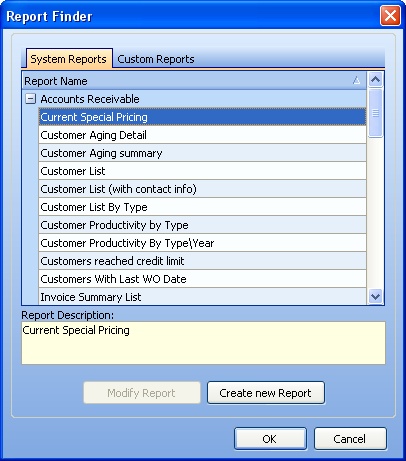
Notice that the reports are grouped by the module they belong to. Use the Open-Shut Icon (+) to view the reports within a single module. Once you have opened the screen, you can scroll to any module.
Using the Report Finder screen you can do the following:
| 1. | Open and Run an existing report |
| • | Click the OK button to display it on the screen |
| • | On the DataView screen you can Preview, Print, or modify the report |
| 2. | Create a New Report |
| • | Click the Create New Report button |
| • | Follow instructions for the Create Report Wizard |
| 3. | Modify an existing report |
| • | Open the report as described in Step 1 above (This is the only way to modify a System Report) |
| ► | Use DataView Report techniques to modify the report on the screen |
| • | Or, click the Modify Report button (available only on the Custom Reports tab). Then follow instructions for the Modify Custom Report |
Page url: http://www.fieldone.com/startech/help/index.html?_dataview_reports_.htm