Navigation: Basic Working Procedures > Pricing > Advanced Pricing - Background > Pricing Tables >
WO Items Tab - Labor



|
Navigation: Basic Working Procedures > Pricing > Advanced Pricing - Background > Pricing Tables > WO Items Tab - Labor |
  
|
This topic is for advanced users. See Basic Pricing and Special Purpose Pricing for ordinary Pricing explanations.
The Work Order Items Tab - Labor adds another layer of Pricing control specifically for Labor. Here we trace the order of choices from the defaults coming in from the Work Order General Tab up through the most detailed override exception for Labor. (See Pricing Tables for the overview of all Pricing controls.)
Remember, at the same Level, Customer-related pricing will prevail over everything except manually keyed overrides (See Pricing Rule 4). Also, Customer Agreement Margins will prevail over most Customer Special Pricing. (See Pricing Rule 5.)
On the Labor Items Tab, two possible fields affect calculation of the Unit Sale Amount:
GENERAL Level - Field: Rate Type
Click to see the complete Pricing Controls Chart: General Level - Rate Type
GENERAL Level |
|
General Labor Rate Type |
No Entry |
1 |
from WO General Tab |
Non-Customer |
2 |
- - |
Customer |
3 |
|
Manual |
4 |
- - |
1. No Entry - Labor Rate Type - from Work Order General Tab:
| 1) | The Work Order General Tab contains: |
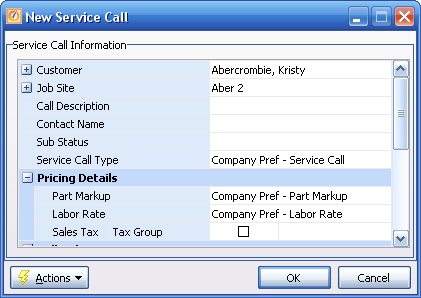
| 2) | The Labor Rate will default from the Work Order General Tab for all Detail Lines if there are no further overrides. |
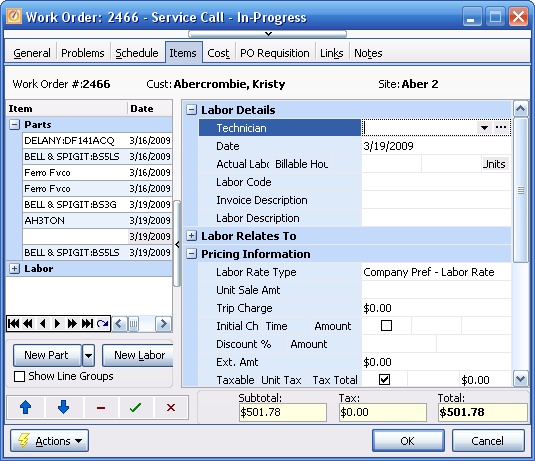
2. Non-Customer Overrides - Labor Rate Type - None at General Level
3. Customer Overrides - Labor Codes and Labor Rate Types - (3 Types):
There can be multiple Customer entries which could affect Labor Prices in general:
| 1) | Create or use a Labor Rate suited the work you plan to do for this Customer. |
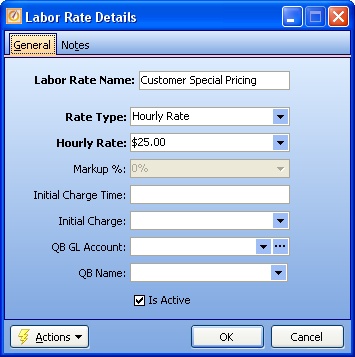
| 2) | Make an entry in Customer Special Pricing using only the name of the Labor Rate, to set a "flat" or general Labor Rate for this Customer. (You may also wish to enter Starting and Ending Dates). |
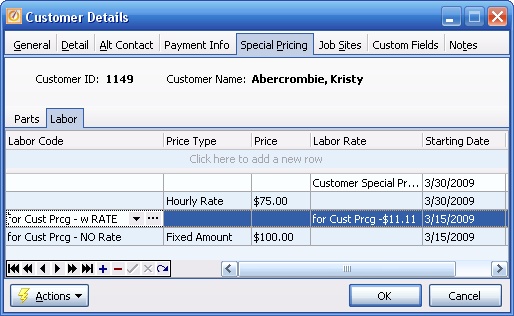
| 3) | This will now be the default Labor Rate when you enter Work Orders for this Customer, replacing Company defaults: |
| 4) | Here is the Work Order General Tab: |
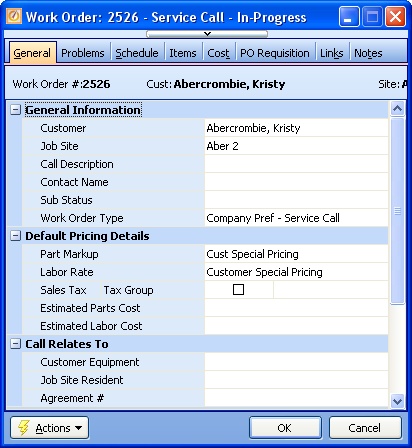
| 5) | Here is a Labor entry on the Work Order Items Tab: |
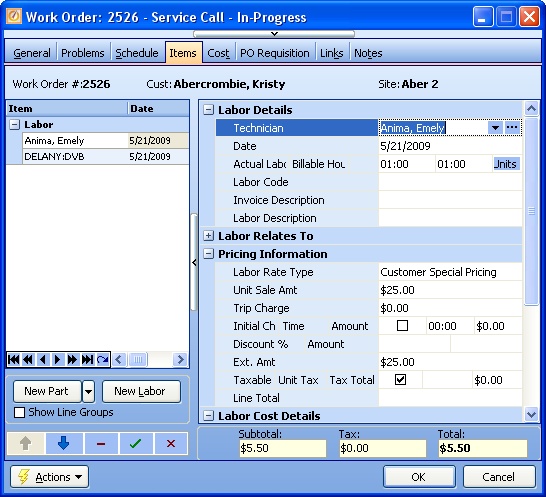
| 6) | On the other hand, if the Starting Date is not yet in effect for the Special Pricing, these Labor Details will price normally for this Customer: |
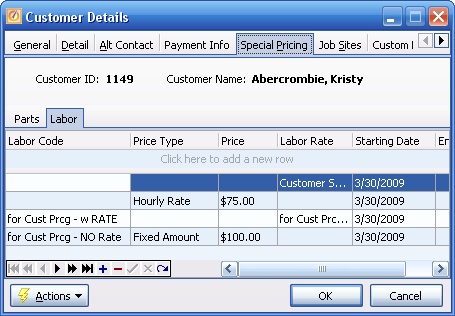
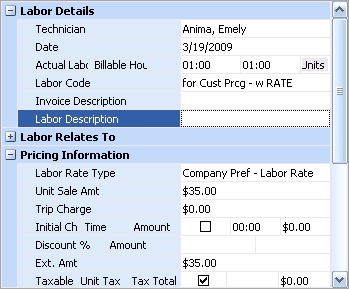
Customer Agreement Margins from the Agreement Pricing Tab will prevail over most Customer Special Pricing. (See Pricing Rule 5.)
| 1. | Consider the same example as in A and B above, where an ordinary Work Order Items Tab entry will use the Customer Special Pricing that is currently in effect for a general Labor Rate. |
| 2. | Now, create and Activate an Agreement for this Customer, where you have set up a general Labor Rate Markup on the Agreement Pricing Tab. |
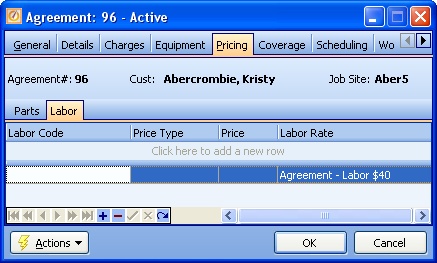
| 3. | Next, enter a Work Order for this Customer that is attached to this Agreement. |
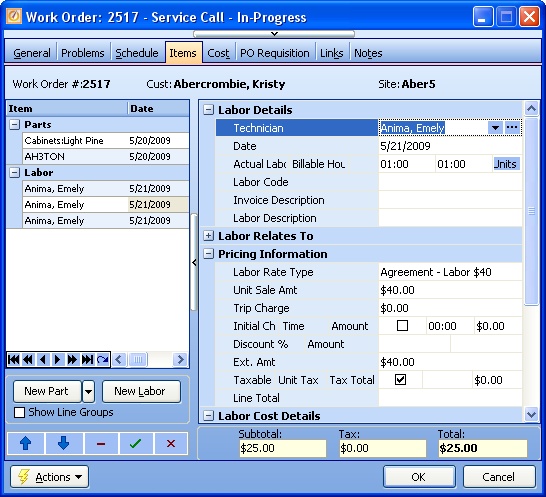
4. Note that for the Agreement Work Order, the default Agreement margin prevails, even though Special Pricing for the Labor Rate exists.
| 1) | Create or use an Agreement Coverage Discount that is General - for all Labor. The Coverage Discount entry for all Labor on this Agreement has a Limit set to 20 Hours. |
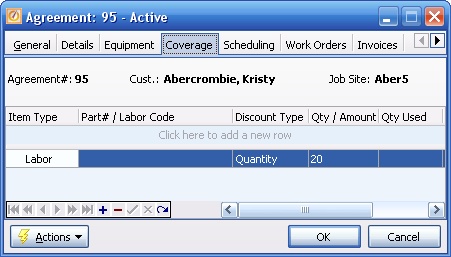
| 2) | The behavior of Coverage Discounts for both Parts and Labor is similar. |
| 3) | In the Agreements Coverage Tab the Example of Coverage Discount with Limit provides a Labor illustration for how a Work Order reaches a Discount Limit and after that the normal pricing hierarchy for the Work Order takes over for any remaining amounts. |
| 4) | The point here is that the Agreement Coverage Discounts prevail over the pricing hierarchy, until they are used up. Then they have no effect. |
4. Manual Override - Labor Rate Type - None at General Level
SPECIFIC Level - Fields: Labor Code and Rate Type
Click to see the complete Pricing Controls Chart: Specific Level - Items Tab - Labor.
SPECIFIC Level |
|
Individ Labor Detail |
||||
No Entry |
1 |
from General Level, above |
||||
Non-Customer |
2 |
|
||||
Customer |
3 |
|||||
Manual |
4 |
|
1. No Entry - Labor Rate Type - determined at General Level - above:
2. Non-Customer Overrides - Labor Rate Type - (2 Types):
| A. | Specific Employee - Labor Rate - Employee Details Tab |
| B. | Manually keyed Labor Code containing a different Labor Rate Type |
In certain cases you may wish to attach a Labor Rate override to a certain Employee on the Employee Details Tab, for use in many Work Orders. Since this is a Specific Labor control it will override even the General Pricing above.
Remember, at the same Level, Customer-related pricing will prevail over everything except manually keyed overrides.
| 1. | If necessary, first create the actual Labor Rate Type entry: |
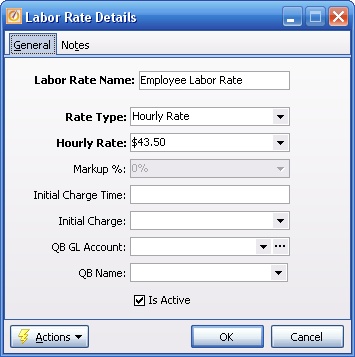
| 2) | Then set up the Employee Details Tab to use this Labor Rate for this Employee: |
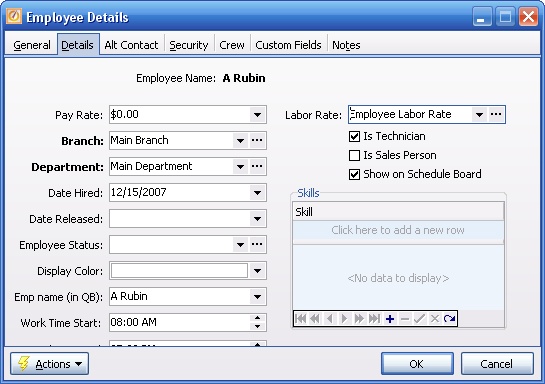
| 3) | When you use this particular Employee on a Work Order Detail Line, the Specific Labor Rate Type will override the General defaults above. |
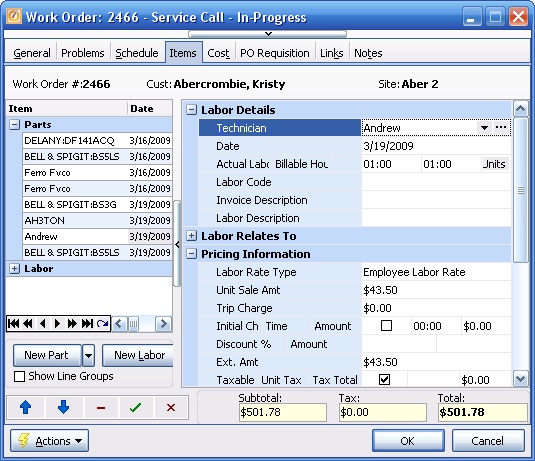
| 1. | Here you are keying the Labor Code, but not the Labor Rate Type. It is optional for a Labor Code to have a Labor Rate Type. If there is a Labor Rate Type attached, the effect on the Labor Rate Type used for pricing varies according to earlier defaults: |
| ► | With no Customer Pricing of any sort, the Labor Rate Type on the Labor detail will change to match the manual selection, as in the illustration below. |
| ► | With Customer Special Pricing for Labor Codes, the Labor Rate Type on the Labor detail will change to match the manual selection. |
| ► | With the more specific Customer Agreement, you can change the Labor Code itself (for various reasons) but the Agreement Labor Rate Type will prevail over any Labor Rate attached to the manually keyed Labor Code itself. |
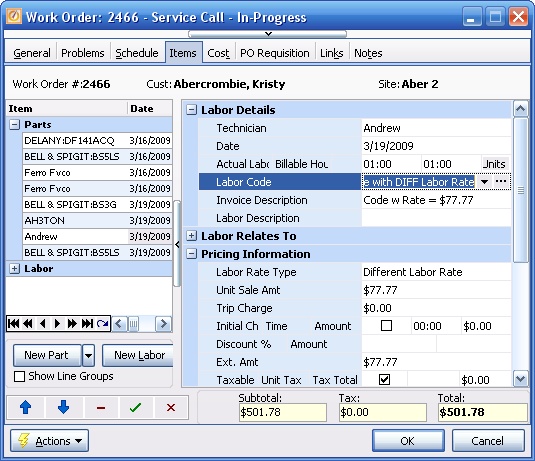
3. Customer Overrides - Labor Codes - (4 Types):
| 1) | Create or use a Labor Code (with or without a Labor Rate Type) and also a Labor Rate Type suited to Special Pricing for this Customer: |
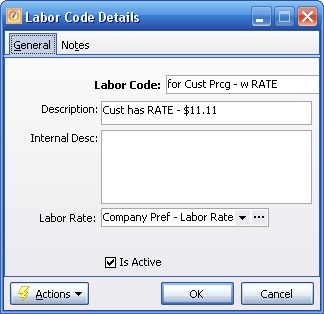
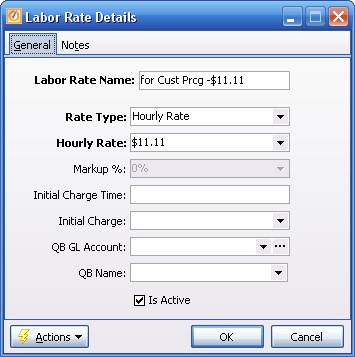
| 2) | Enter one or more Customer Special Pricing entries for various specific Labor Codes. In this case, enter also a Labor Rate to be used with this Labor Code (regardless of any Labor Rate Type that may be contained within the Labor Code itself). |
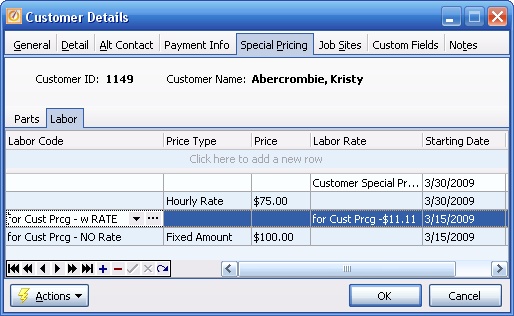
| 3) | Enter a Work Order and manually key a Labor Code that has a Specific Customer Labor Rate Type. Labor Code is not a required field on the Labor detail panel. The Labor Rate Type changes to the Customer Labor Rate Type. |
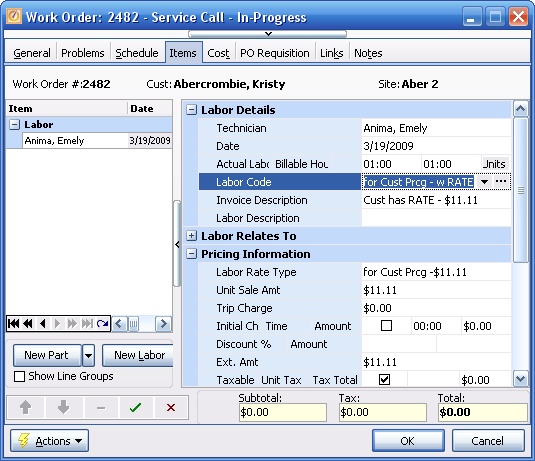
| 4) | On the other hand, if the Starting Date is not yet in effect (2 weeks later) for the Special Pricing, these Labor Details will price normally for this Customer: |
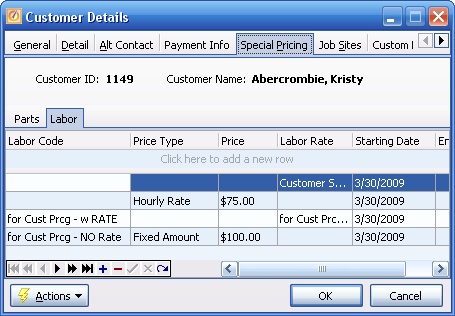
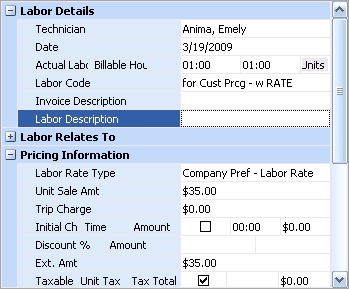
| • | Customer Agreement Margins override other Company settings. (See Pricing Rule 4.) |
| • | Since a single Agreement with a Customer is itself specific, Agreement margins prevail over most Customer Special Pricing entries, whether general (like All Parts or Labor) or specific (for a specific Part or Labor Code). (See Pricing Rule 5.) |
1. Compare two Work Orders for the Customer above who has specific Customer Special Pricing as shown in Number A2) above for a keyed Labor Code with Labor Rate.
| A. | The first Work Order is not attached to an Agreement. |
| B. | The second Work Order is attached to an Agreement that has an Agreement Margin for all Labor. |
A-1: The General Tab of the Work Order with no Agreement:
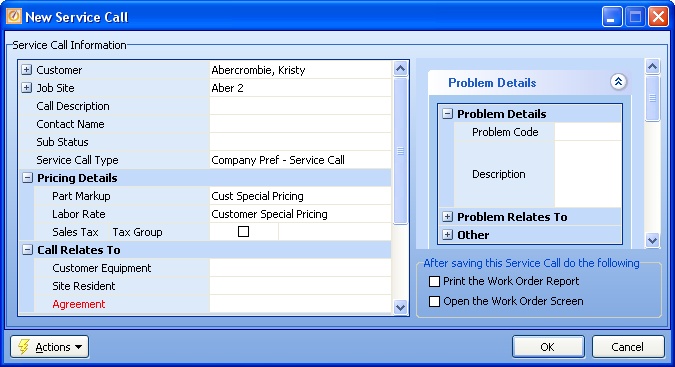
A-2: Enter Labor on this Work Order, using a specific Labor Code with Labor Rate, which has been entered into Customer Special Pricing:
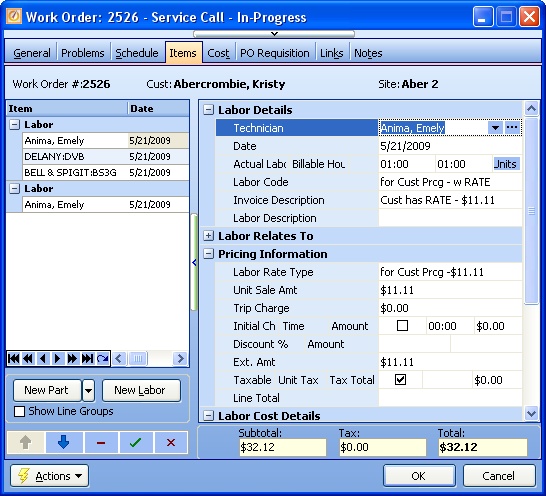
B-1: The General Tab of the Work Order with an Agreement that has an Agreement Margin for all Labor:
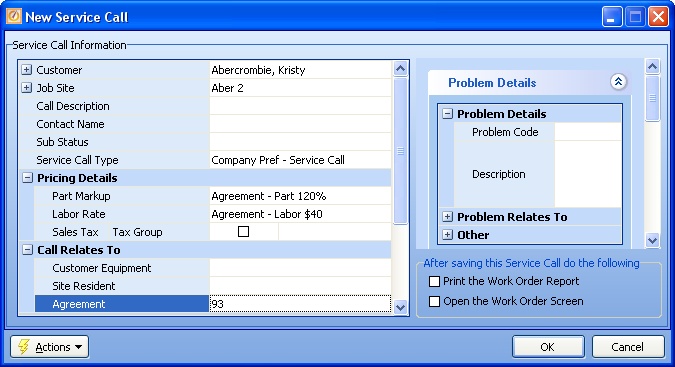
B-2: Make the same Labor entry on this Work Order and you will see that the Agreement Margin prevails over the Customer Special Pricing:
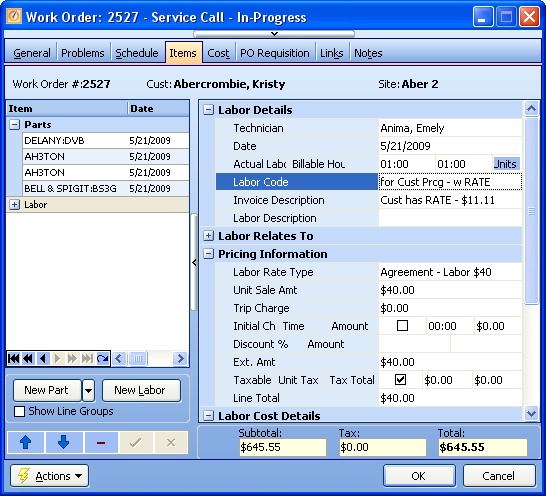
See Pricing Rule 5:
| • | Since a single Agreement with a Customer is itself specific, Agreement margins prevail over most Customer Special Pricing entries, whether general (like All Parts or Labor) or specific (for a specific Part or Labor Code). |
| • | There is one exception to the above rule: If the Customer Special Pricing has a FIXED Dollar Amount indicated for a specific Part or Labor Code, then when that particular entry is made, the Fixed Amount will apply. |
| 1) | Notice that in the Customer Special Pricing example in Number 2) above there is also a specific Labor Code with a FIXED Dollar Amount. So you can also enter a Work Order and manually select a Customer Labor Code that has this Specific Price. |
The descriptive name of the Labor Rate Type that was in effect remains unchanged, but the Unit Sale Amount matches the Customer Special Pricing.
You might note that in this example the Labor Rate Type that was in effect came from the Non-Customer override from the Employee. However, the Unit Sale Amount reflects the Customer Special Pricing.
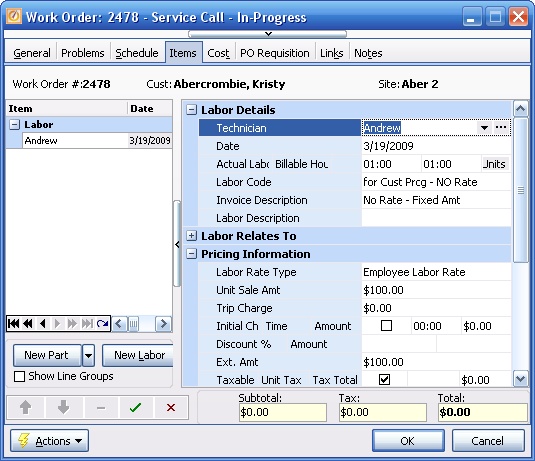
| 2) | On the other hand, if the Starting Date is not yet in effect (2 weeks later) for the Special Pricing, these Labor Details will price normally for this Customer: |
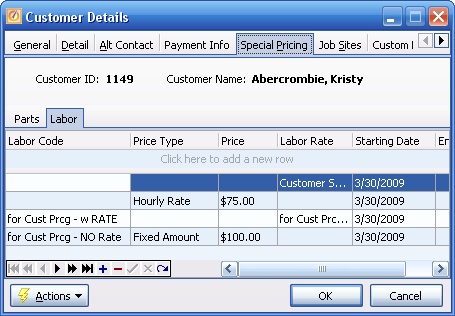
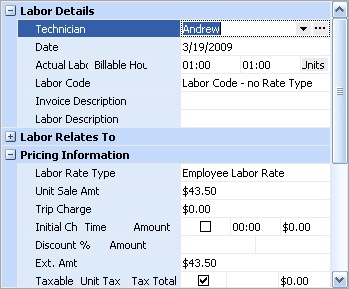
| 1. | Create or use an Agreement Coverage Discount that is for a Specific Labor Code (with or without a Labor Rate Type). In this case there is a 10 Hour Limit for usage of this Labor Code. |
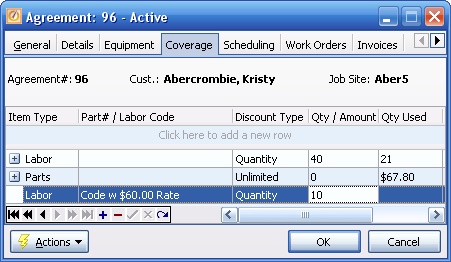
| 2) | There is also a 40 Hour Limit limit for Labor in General, but here the Specific Labor Code and its Limit will prevail. |
The calculations have taken the 12 hours of Labor up against the 10 Hour Discount Limit for this Labor Code on the Agreement Coverage Tab. Therefore it has placed the charge for 10 hours (at the default Rate of $40.00) into the Discount Amount field, and has charged at the same Rate of $40.00 for the remaining 2 hours over the Limit.
Notice in the example below that the Labor Code has been keyed in to cause usage of some Coverage Labor Discount. However, the Labor Rate Type below is not the $60.00 Rate attached to the keyed Labor Code, but the Labor Rate from Agreement Tab that has defaulted from the Work Order General Tab hierarchy. (See Manually Keyed Labor Code. )
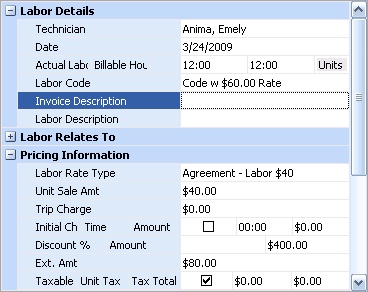
| 3) | The behavior of Coverage Discounts for both Parts and Labor is similar. |
| 4) | In the Agreements Coverage Tab the Example of Coverage Discount with Limit provides a Labor illustration for how a Work Order reaches a Discount Limit and after that the normal pricing hierarchy for the Work Order takes over for any remaining amounts. |
| 5) | The point here is that the Agreement Coverage Discounts prevail over the pricing hierarchy, until they are used up. Then they have no effect. |
4. Manual Override - Labor Rate Type - keyed (2 Types):
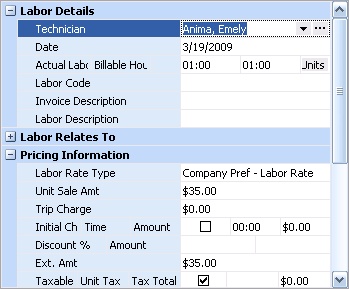
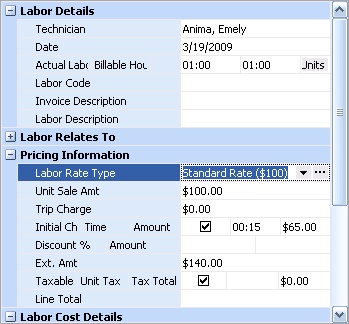
| B. | Or, key the actual Labor Charge into Unit Sale Amount. The Labor Rate Type field will not change, but the Unit Sale Amount will be as you keyed it. |
Note: You must authorize Employee Security Rights to directly override the Unit Sale Amount derived from the pricing hierarchy.
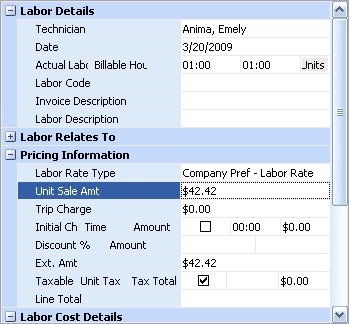
Page url: http://www.fieldone.com/startech/help/index.html?_pricing_advanced__wolabortab_.htm