Navigation: General Company Settings > Company Preferences >
GPS Settings Tab



|
Navigation: General Company Settings > Company Preferences > GPS Settings Tab |
  
|
In the GPS Settings Tab you configure GPS integration with FieldOne.
In order use GPS properly, you first need to sign up for the service. For questions, contact the FieldOne Systems, LLC. Sales Department: sales@fieldone.com.
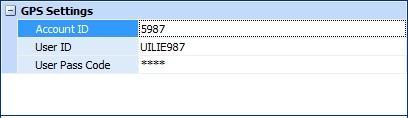
If you have the GPS feature enabled on your license and you have filled in the GPS Settings here, you can enter the ESN of the GPS unit located on a Truck. Then the exact location of this Truck is used in FieldOne in relation to:
Job Site General Tab (Site Address fields)
Tip: In order to make use of Mapping, always record the street address on the second line of the address field. Extra information such as the apartment / suite number can go on the third line of the address field.
Driving Directions (for Mapping)
the Schedule Board - Schedule Slot Details Panel
TIP: You may click on any Blue Link in an Information section. Then you "jump into" the related information, such as Driving Directions for a Job Site address.
| • | Inventory storage - locations of Trucks serving as Warehouses |
When you have signed up for licensing you will receive a Welcome email for the GPS function. Then you enter the information sent in the Welcome email to fill in the fields below:
Fields: (For help with data entry, see Field Select Boxes and Field Helpers.)
Account ID:
The Account ID that you received
User ID:
The User ID that you received
User Pass Code:
The User Pass Code that you received
Page url: http://www.fieldone.com/startech/help/index.html?_companypreferences_gps_settings_.htm