Navigation: General Company Settings > Company Preferences >
Schedule Board Tab



|
Navigation: General Company Settings > Company Preferences > Schedule Board Tab |
  
|
The Schedule Board Tab allows you to control various settings used on the Schedule Board .
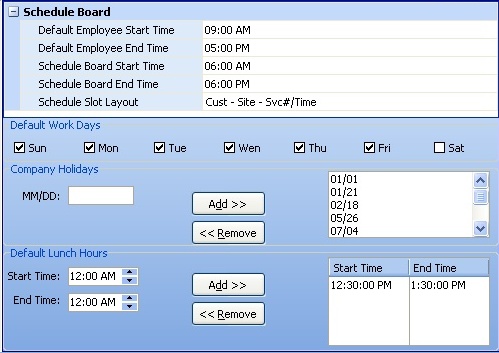
Fields: (For help with data entry, see Field Select Boxes and Field Helpers.)
Default Employee Start Time:
The default Start Time for daily work. When you are setting up an Employee, the Company Start Time defaults to the Employee Details Tab (and can be changed). For each Employee the Schedule Board shows a lighter color shade for Regular Working Hours and a darker color for hours outside these Start and End Times.
Default Employee End Time:
The default End Time for daily work. When you are setting up an Employee,the Company End Time defaults to the Employee Details Tab (and can be changed). For each Employee the Schedule Board shows a lighter color shade for Regular Working Hours and a darker color for hours outside these Start and End Times.
Schedule Board Start Time:
The Start Time of the Time Cells on the Time Scale which the Schedule Board displays, usually earlier than the various possible Regular Working Hours for all Employees.
Schedule Board End Time:
The End Time of the Time Cells on the Time Scale which the Schedule Board displays, usually later than the various possible Regular Working Hours for all Employees.
Schedule Slot Layout:
Select-box to determine the order of three elements listed to identify a Schedule Slot: Customer, Job Site, and Service #/Time.
Default Work Days:
Check-boxes to select the days in the week that are Work Days for your Company. Days not available for Schedules are shaded on the Calendar of the Schedule Board. These values provide defaults on the Employee Work Days Tab, where you can override them for the individual Employee.
Note: You are allowed to select Non-Work Days on the Calendar and create Schedule Slots. However, note that no Regular Working Hours appear on those days, which presumably qualify for Overtime or Weekend or some special Employee Pay Type.
Company Holidays:
Month and Date for Company Holidays. Days not available for Schedules are shaded on the Calendar of the Schedule Board.
| • | To add a new Holiday - enter Month and Date (MM/DD) and click Add >> |
| • | To remove (or change) a Holiday - in the window on the right, click to select an existing Holiday Date and then click Remove << |
Note: You can select Holidays on the Calendar and create Schedule Slots. However, note that no Regular Working Hours appear on those days, which presumably qualify for Overtime or Weekend or some special Employee Pay Type.
Default Lunch Hours:
Start and End Time for default Lunch Hours (See Employee Work Days Tab).
| • | To add a new entry - Set the Start and End Times, then click Add >> |
| • | To remove (or change) - in the window on the right, click to select an existing entry and then click Remove << |
Page url: http://www.fieldone.com/startech/help/index.html?_companypreferences_schedule_board_.htm