Navigation: Basic Working Procedures > Schedule Board > Overall Navigation >
Terminology - Schedule Concepts



|
Navigation: Basic Working Procedures > Schedule Board > Overall Navigation > Terminology - Schedule Concepts |
  
|
Once you learn the Terminology and Schedule Concepts, you will be ready to work with Schedules. Again, further study will deepen your use of all the alternatives and options related to these important concepts. Along with explanation of these terms, this section provides references for more information.
Time Scale:
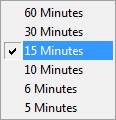
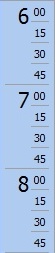
The Time Scale allows you to select the time interval you would like to have for each Time Cell in the Schedule Board. If you need longer time periods for assignments, you have alternatives:
| • | Increase the Time Scale for your Company, by just changing the Time Scale for the Default View that every user gets when opening the Schedule Board. |
| • | Create specialized Time Scale views for your Company, certain types of work, or certain users, then name, save and reuse these Layout Views. |
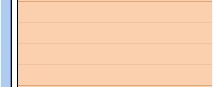
A Time Cell is a visual block of time on the Schedule Board that can be scheduled. You can set the time period represented by each Time Cell, by changing the Time Scale.
You can select multiple Time Cells for longer time periods by left-clicking and then dragging the mouse, then use the selection to create a Schedule Slot (see below). For instance if each Time Cell is one-half hour, by clicking one and then dragging the mouse over the next three Times Cells, you can assign a longer Schedule Slot of two hours.
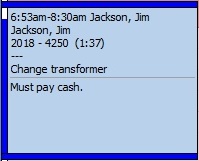
A Schedule Slot is a block of time that has already been scheduled to (one or more) Employees. It represents a task to be done by your workforce for a period of time. The Schedule Slot is a key term (so to speak the "unit of measure" for the Schedule Board) when describing tasks such as these:
Schedule Slot Status:
Each Schedule Slot (scheduled block of time) progresses through different stages. (For more information, see Schedule Slot Status.)
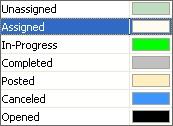
Schedule Views:
The Schedule Views offer different perspectives. As you work, you can easily switch back and forth among these choices, checking out plans with an overview and then returning to more detailed views for actual tasks, as you prefer.
Layouts:
A Layout is a customized view of the Schedule Board set up for a specific purpose, type of work, or person using the board. When you have designed a useful version, you can name it, save it, and retrieve it later. Also, it can be one of several views open at the same time. (See Manage Layout Views to see what selections you can store in a saved view.)
Date Navigator:
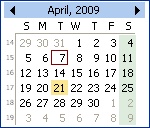
The Date Navigator is a calendar control for the visual board that allows you to switch quickly between dates, moving back and forth for many purposes, such as reviewing other schedules or taking incoming phone calls. The Schedule Board will appear for whatever Date you select. (See Date Navigator for more details.)
Page url: http://www.fieldone.com/startech/help/index.html?_sched_board_navigation_terminology_.htm