Navigation: Basic Working Procedures > Schedule Board > Perform Schedule Slot Tasks >
Create a Schedule Slot



|
Navigation: Basic Working Procedures > Schedule Board > Perform Schedule Slot Tasks > Create a Schedule Slot |
  
|
You can Create a Schedule Slot on the Schedule Board itself quickly and easily:
| • | From the Slot Details Panel use the Schedule Work Order # field and its search capability or the New Service Call field. |
| • | Use the Manage Open Work Orders / Slots Tab, where you can click with the mouse and Drag-n-Drop a Work Order or Schedule Slot to assign it on the Schedule Board. (See Work Order Type and Slot Type.) |
A Schedule Slot can also be created by entry from a Work Order, either a Service Call or Project, where you start scheduling on the Work Order Schedule Tab, or on the Create Service Schedule Tab of a new Service Call.
A Schedule Slot is represented as a colored box on the Schedule Board which occupies one or more Empty Time Cells. (See Multiple Technicians and/or Crews.)
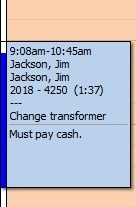
| • | Each Schedule Slot has its own Status and color dependent on its status. Information Details appear on the Right Panel when you click on a Schedule Slot. |
| • | Each Work Order can have multiple Schedule Slots (and every Schedule Slot has its own Status and details). |
| • | Both Service Calls and Projects can have Recurring Schedules. A Recurring Schedule Slot shows on the Schedule Board with a Recurrence Icon (Circular arrows). |
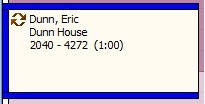
| ► | To initiate Recurring Slots, start with the Work Order Schedule Tab. |
| ► | At the bottom of the Tab there is a button for Create Recurrence, which allows Daily, Weekly, Monthly, Yearly and Custom Recurrence Periods. |
| ► | On the Schedule Board, select the Work Order with the Recurring Schedule to make a new Schedule Slot assignment. |
Page url: http://www.fieldone.com/startech/help/index.html?_sched_slot_tasks_create_.htm