Navigation: Basic Working Procedures > Schedule Board > Schedule Selection Tools > Column Controls >
Select Technicians to Display



|
Navigation: Basic Working Procedures > Schedule Board > Schedule Selection Tools > Column Controls > Select Technicians to Display |
  
|
Select Technicians to Display is one of three Column Control tools commonly used for the Schedule Board.
You can select which Technicians will display in a certain Schedule Layout View (including the Default, which is the one that appears when you first open the Schedule Board). You may wish to create several Layout Views just in order to switch between different groups of Employees. (See Layout View for more on how to do this.)
To select Technicians, click on the down-arrow of the combo-box called Tech Selection, at the bottom of the screen.
![]()
If you do not see a specific Technician in the Tech Selection combo box, check these causes:
| 1. | You may need to check the Show In Schedule Board box in the Employee Details Tab. |
| 2. | You may not have security rights to view the Schedules for that Employee. (For more details see Security Tab for Employee.) |
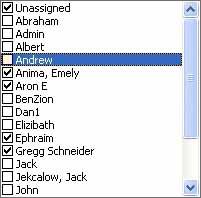
| • | Check all Employees you wish to display |
TIP: The Tech Selection box does not display Crews. In order to assign multiple Technicians and/or Crews, you need to access the Time Slot Details.
| • | Uncheck those whom you do not wish to include in this Layout View |
When you exit the Schedule Board, the Technician Selection for the named Layout View (including the Default View) will be saved exactly as it is for the next time you use it, unless you change it back to the previous view.
Note:
The Unassigned Technician column, when selected, will always be listed the first on the left, beside the Technician columns, unless moved from there using the The Technician Layout Editor. (See the Unassigned Technician Column to understand its role on the Schedule Board.)