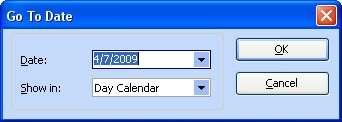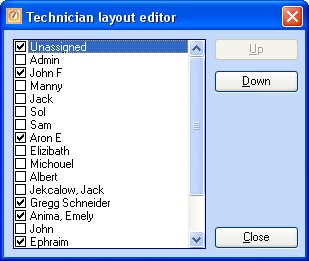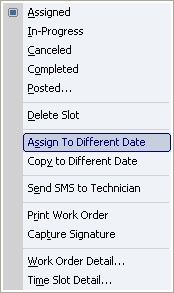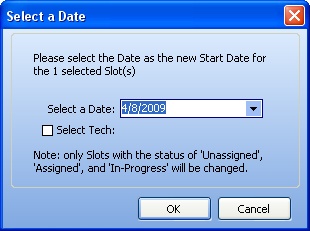Using Mouse Maneuvers for Schedule Navigation is a "well-known secret" of the Schedule Board as a whole, and the Manage open Work Order / Slots Tab on the right side in particular, to increase convenience and speed.
In addition, the individual Schedule Slots use some specialized mouse functions (See Mouse Maneuvers for Schedule Slots). All of these "little tricks" are worth learning.
Hover:
| • | When you hover the mouse over a Schedule Slot that has been "miniaturized," the full details of the Schedule Slot will appear in a pop-up message beside the mouse. |
| • | When you hover the mouse over the Open Work Order / Slots Tab, a work window appears which will stay open until you click somewhere else on the screen. (If you wish to keep it open, click on the Pin Icon in the upper right corner of the window, and click the Pin Icon again to close it. When you exit this Layout View and re-enter, the Pin will still be in effect until you un-pin it.) |
Select Multiple Items:
| • | When you left-click and drag the mouse in various places, you can select several adjacent items: |
| ► | Multiple Empty Time Cells for creating a single Schedule Slot |
| ► | Multiple Dates on the Calendar Date Navigator |
Left-Click - Drag-n-Drop:
| • | When you left-click and Drag-n-Drop a Schedule Slot already on the Schedule Board, you can change its Date and/or Time |
Right-Click:
| • | You can right-click on the Time Scale at the left side, to change it. |
| • | .You can right-click on any Employee Column Header for the following choices: |
| • | You can right-click on any empty Time Cell for the following choices: |
| ► | Today (go to Today's Schedule) |
| ► | Go To Date (select Date for a different Schedule) |
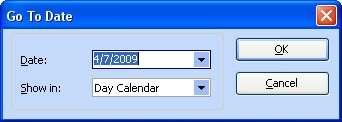
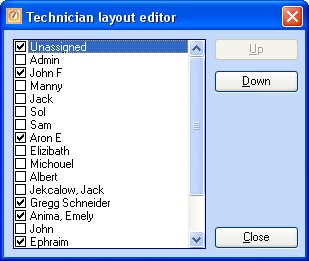
| • | You can right-click on any Schedule Slot to view the Status and for the following choices: |
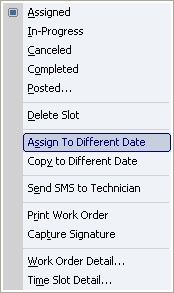
| ► | Assign or Copy to Different Date |
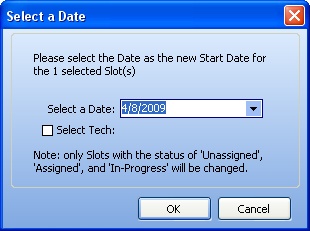
Control Key (CTRL key):
| ► | Focus the mouse over the item |
| ► | Click the left mouse button |
| ► | Press the CTRL button on the keyboard |
| ► | While holding the CTRL button, click with the Left mouse button |
| ► | Then Drag-n-Drop the new Item to the desired place |
Page url: http://www.fieldone.com/startech/help/index.html?_sched_board_navigation_mouse_maneuvers_.htm