Navigation: Basic Working Procedures > Schedule Board > Perform Schedule Tasks >
Print Employee Daily Route Report



|
Navigation: Basic Working Procedures > Schedule Board > Perform Schedule Tasks > Print Employee Daily Route Report |
  
|
Many companies need to Print an Employee Daily Route Report. As well as detailed individual Work Order reports, you can produce a summary report to hand out to each Technician (e.g. every morning) showing that person's schedule.
Here are some alternatives to access the same information which may bypass the need for reports:
| • | Technicians in the field using FieldOne Mobile™ . (See www.fieldone.com/mobile/.) |
| • | Laptop connected to your server (in most cases wirelessly) |
To print a Route Report for a specific Technician
| • | Right-click on the name of the Technician in the Employee Column Header |
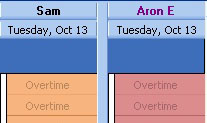
| • | Click Print Schedule for Tech |
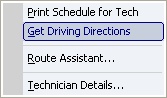
| • | The following screen will appear: |
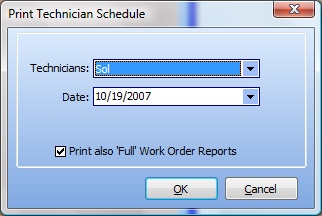
| • | In the Technicians select-box you can change or add more Technicians |
| • | In the Date select-box the default will be the first date selected on the Schedule Board. You can change this. |
| • | To print a detailed Work Order Report for each stop in addition to the Summary Report, check the box for Print also full Work Order reports |
| • | Next you will see the Print Confirmation Screen. |
Notes:
| • | The Date to be printed must be one of those currently displayed on the Schedule Board in order to properly print the report. |
| • | To print the Route Report for multiple Technicians at once, select all the Technicians from the Technicians select-box. |
| • | To print a Driving Directions report for the Technician see Get Driving Directions. |
The System Report Template for the Technician Schedule Report has a number of sections. (See Company Preferences, System Reports to customize your own Template.)
| • | Date and Employee Name Header |
| • | Total Hours scheduled for that day |
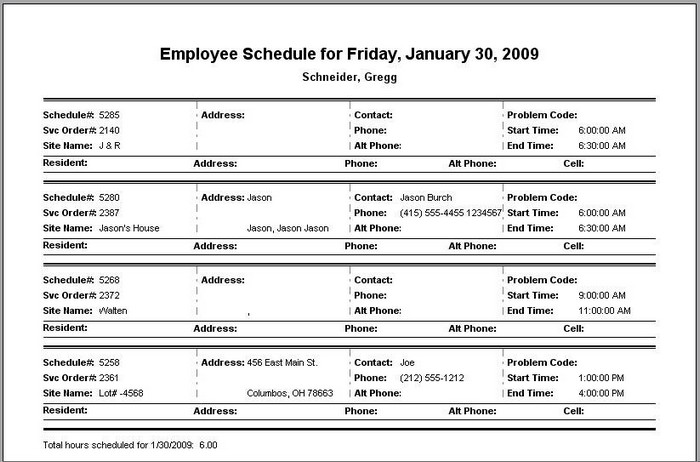
Page url: http://www.fieldone.com/startech/help/index.html?_sched_board_tasks_print_employee_daily_report_.htm