Navigation: Basic Working Procedures > Inventory Management > Parts > Display Parts Details Screen > Kit Details Tab >
Kit Inventory Impact



|
Navigation: Basic Working Procedures > Inventory Management > Parts > Display Parts Details Screen > Kit Details Tab > Kit Inventory Impact |
  
|
Here we take an example and trace the Parts Kit Inventory Impact, tracking it from Purchasing through Inventory Relief via Sale on a Work Order.
The explanations below only apply if the corresponding Generate Details flags are selected. If Generate Detail flags are de-selected, then the Parts Kit is being treated as a single unit for all Inventory transactions, just like a regular Part. Here is an outline of the Inventory examples shown below:
| 2. | PO Receipts - Generate Details on - Purchasing selected |
| 3. | Work Orders Items Tab - Generate Details on - Sales selected |
Cautionary Note: In most cases it makes sense to have both Generate Kit Details flags set the same way, either ON or OFF.
| • | Balanced Inventory effect - If you do or don't increase Inventory quantities for all Child Items purchased as part of a Parent (using the Generate Kit Details on - Purchasing flag), then you normally would use Sales via Work Orders to decrease Inventory in the same manner (using the Generate Kit Details on - Sales flag). |
| • | Purchasing only - You may wish to turn on the flag that controls Purchase Orders, in order to build up your Inventory in detail, whereas you don't wish to handle all Child Items on Work Orders and Invoices. |
| • | Invoicing detail - You may wish to show the Child Items on the Invoice, even though you order the Parts Kit as a single unit. |
If you have chosen to have only one flag turned on and the other turned off, you will decide how to handle the Qty on Order and Qty in Stock for the Child Items. For instance, if the Purchasing flag is turned on, as explained below, in PO Receipts you can choose separately whether to enter the Child Items manually. (In addition, the Qty in Stock field on the Parts Stock Tab accepts manual maintenance.)
| 1. | On the Purchase Order Parts Tab, enter the Parent item (the Parts Kit) and then click the Data Entry Checkmark Icon: |
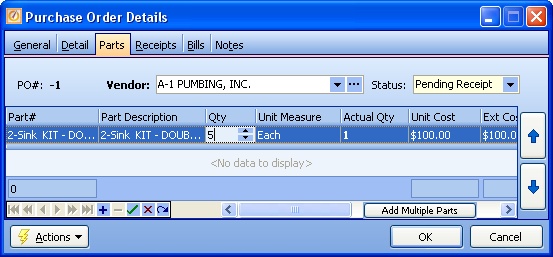
| 2. | When the screen refreshes, multiple items appear below the Parent Item, with the appropriate quantities for the various Child Items: |
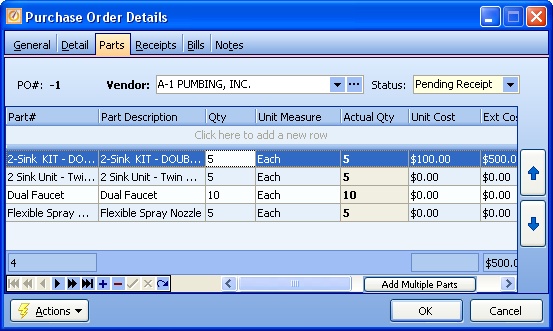
| 3. | This is how the Purchase Order affects Qty on Order for the Parent Item (the Parts Kit): |
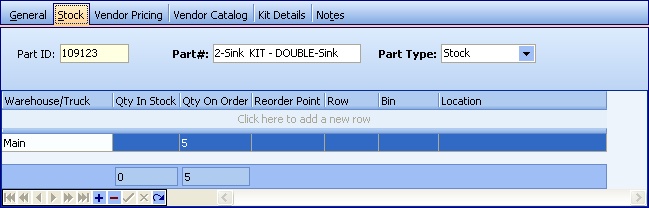
| 4. | The Purchase Order for the Parent Item (the Parts Kit) also automatically affects the Qty on Order for the Child items. |
Note that in the example there are 2 Child Items ("Dual Faucet") for every 1 of the Parent Items ("2-Sink KIT - DOUBLE-Sink"):
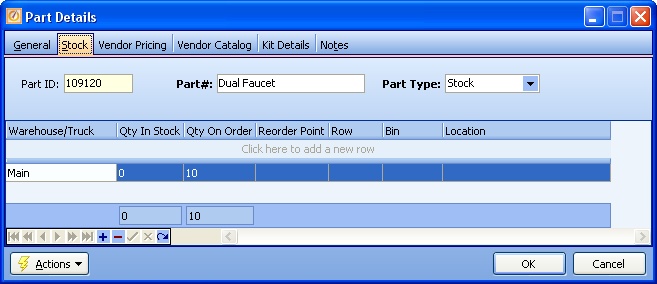
| 1. | When you enter a PO Receipt for a Parts Kit both the Parent and Child Items appear on the display, ready to accept entries. |
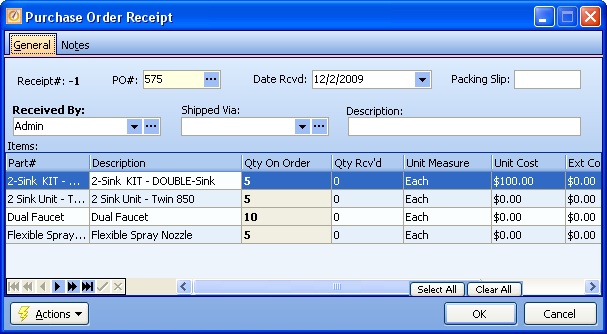
| 2. | As well as entering Qty Rcv'd for the Parent Item, you can decide whether to enter specific Qty Rcv'd for the Child Items. |
Note: There is no automation here. So you state directly how many are now being received, for each detail line as well:
| • | Possibly the Vendor did not supply the full quantity of the Child Items and you want to enter the exact number received. |
| • | Possibly you have the Generate Details - Sales flag turned off and will not be reducing Qty on Hand for the Child Items using the Work Order Item lines. So you might choose here not to increase the Child Items Qty on Hand at time of PO Receipt. |
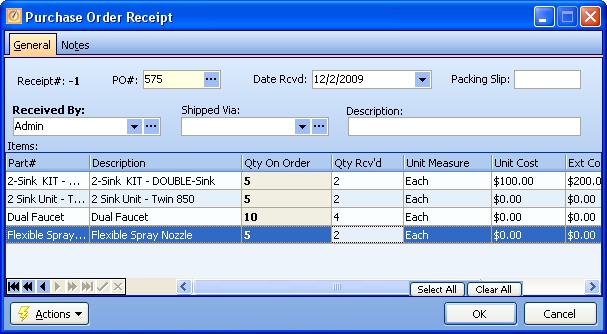
| 3. | Here is the Stock record for the Parent Item (the Parts Kit): |
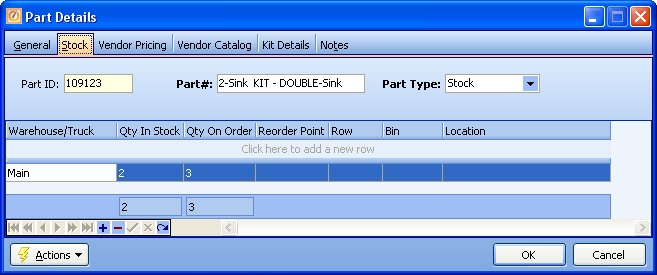
| 4. | Here is the Stock Record for the Child Items. |
Note that even though the PO Receipt did not automatically receive the Child Items, in this case the expected quantity was both received and keyed in directly, namely twice as many as for the Parent Item:
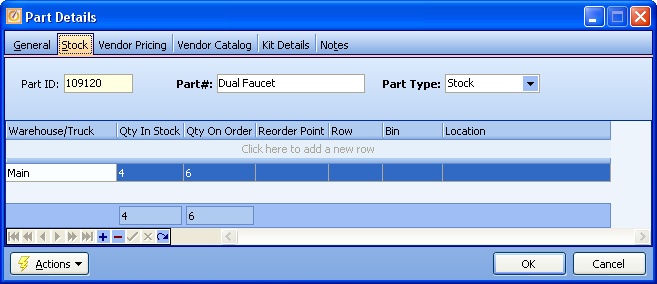
| 1. | When you enter a Parts Kit as a Work Order Item, all the Child Items are listed below their Parent: |
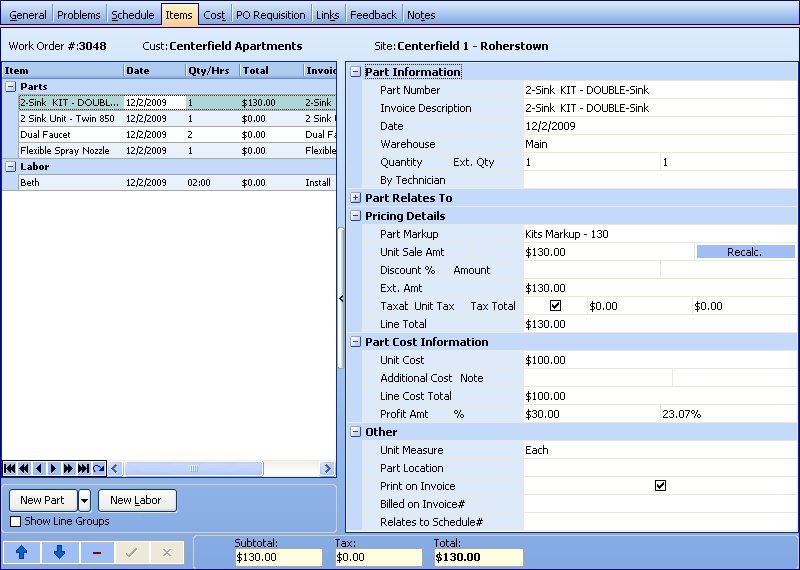
| 2. | This is how the Work Order Inventory Relief affects Qty in Stock for the Parent Item (the Parts Kit): |
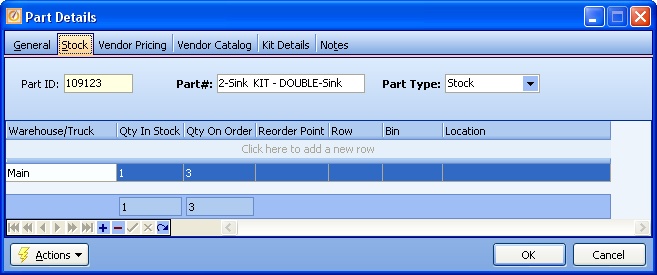
| 3. | This is how the Work Order Inventory Relief also automatically affects the Qty in Stock for the Child items. |
Note that in the example there are 2 Child Items ("Dual Faucet") for every 1 of the Parent Items ("2-Sink KIT - DOUBLE-Sink"):
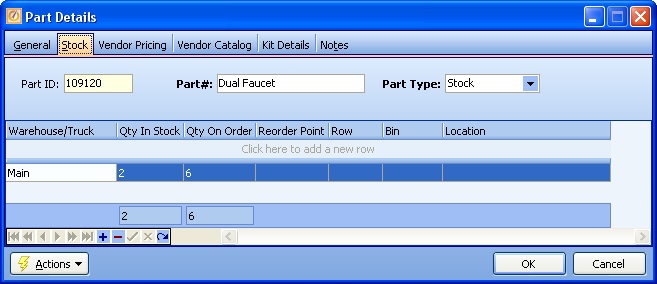
| 4. | If you delete the Parts Kit line from the Work Order Items Tab, you will receive a warning message. If you accept the message, the Inventory Relief transaction caused by this Work Order is reversed and both the Parent Item and all its Child Items are placed back into Inventory stock. |
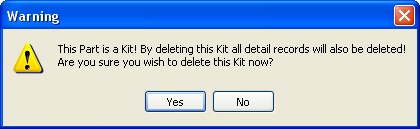
Page url: http://www.fieldone.com/startech/help/index.html?_parts_kit___inventory_impact.htm