Navigation: Basic Working Procedures > Inventory Management > Parts > Display Parts Details Screen >
Stock Tab



|
Navigation: Basic Working Procedures > Inventory Management > Parts > Display Parts Details Screen > Stock Tab |
  
|
The Stock Tab will only be visible if the Part Type for this Part is Stock.
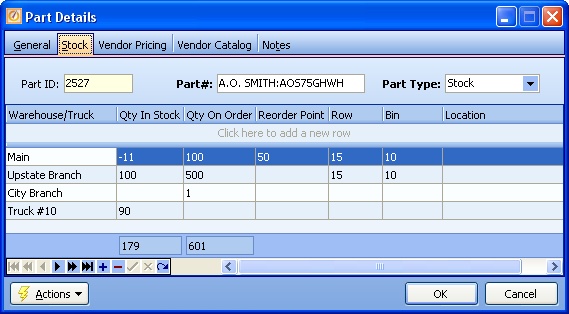
This screen, with multiple details, is a DataView, where you can adjust the layout, print or export the data (see DataView Menu). There may also be a header panel above for the "parent" of the details, or a DataView Footer below.
Since the first row in the details says, "Click here to add new...." this is a Direct Data Entry screen, where you add or make changes to the lines themselves, using the Data Entry Icons and Paging Icons at the bottom.
| • | The Inventory quantity information (Qty In Stock and Qty On Order) for the indicated Warehouse is updated by calculations whenever you Process the Part from Inventory onto a Work Order, Create a Purchase Order or Receive Purchase Orders. |
Note: These updates happen even if a starting Qty in Stock was never entered for a new Part.
Note: Negative quantities should always be reviewed during manual inventory recounts, with reference to Parts On Order and Quantity Allocated, as shown on the Parts Warehouse Tab.
| • | Click on a detail line to maintain the fields there and use the Tab key to travel to the field desired: |
Fields: (For help with data entry, see Field Select Boxes and Field Helpers.)
Warehouse / Truck:
The Storage location for the quantity on this detail line. (See Lookup Combo Box. To add an entry, click the Ellipsis button (…) and select New.)
A calculated field that tracks the quantity of this Part in Inventory based on Purchases received and Items Transferred to Work Orders. This field is not protected. Possible reasons for manual entries:
| • | Setting up the new Part |
| • | Manual inventory recount, resetting the Inventory to match the recount. (See note at top regarding negative values.) |
| • | An error in one of the above manual entries |
Qty On Order:
A calculated field (protected) that tracks Purchase Orders outstanding for this Part. Once you receive a Purchase Order, the Qty On Order will decrease.
Contains the Stock Quantity that indicates low Inventory and time to re-order. (See the Low Parts Inventory Tab on the Office Manager.)
Row / Bin / Location:
Optional descriptive information to help in locating the Part. Can be very useful.
Page url: http://www.fieldone.com/startech/help/index.html?_inventmanage_parts_screen_stock_tab_.htm